Active Directory Self Service
When any LDAP user forgets his password or account gets locked, one can login to the Support Portal and directly unlock or reset the password. For Non-Logged In users click the option Active Directory Self Service as shown below.
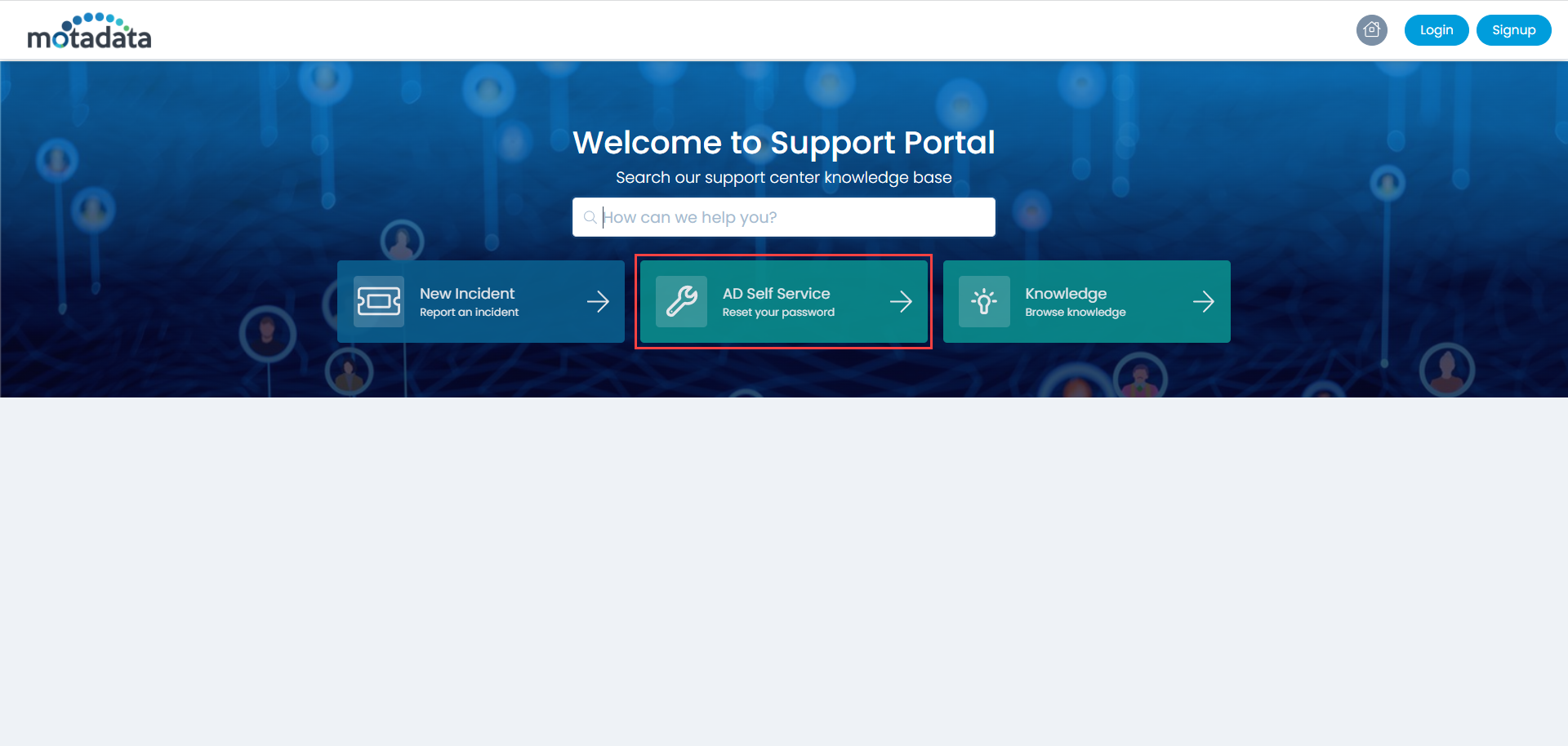
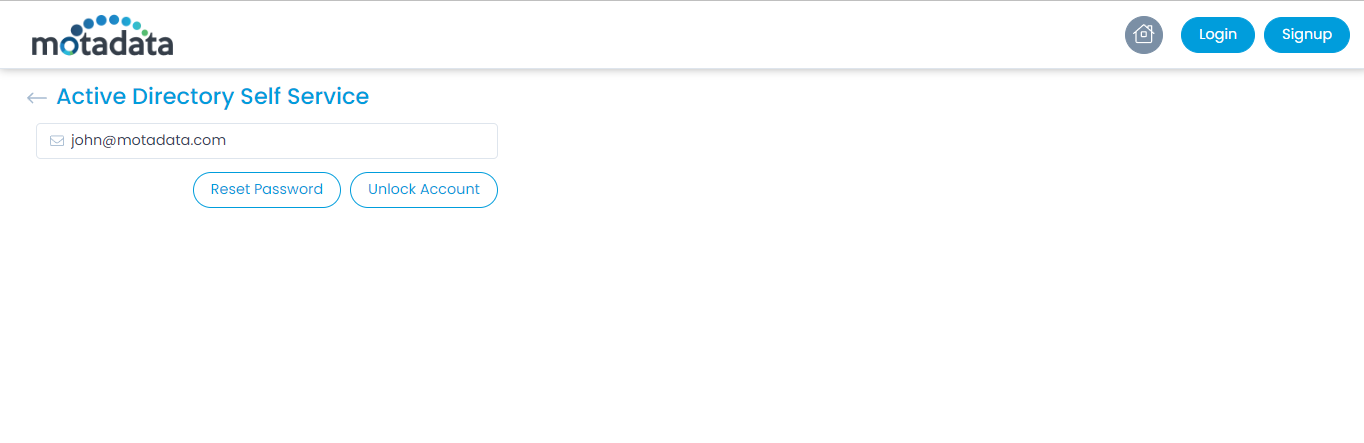
Enter the Email ID or Logon Name and click on Reset Password or Unlock Account whichever is feasible.
On clicking, answer and verify the security questions asked as shown below. The Security Questions configured in the Edit User Profile will be used here for Reset Password and Unlock Account.
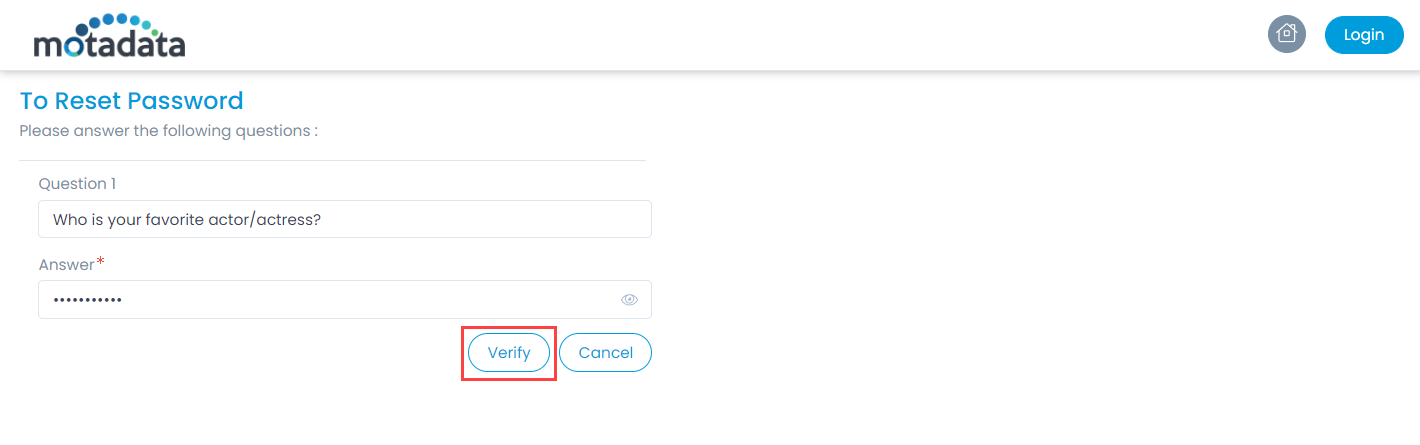
Once all the questions are verified, Reset the Password by entering the new Password and Confirm Password as shown below.
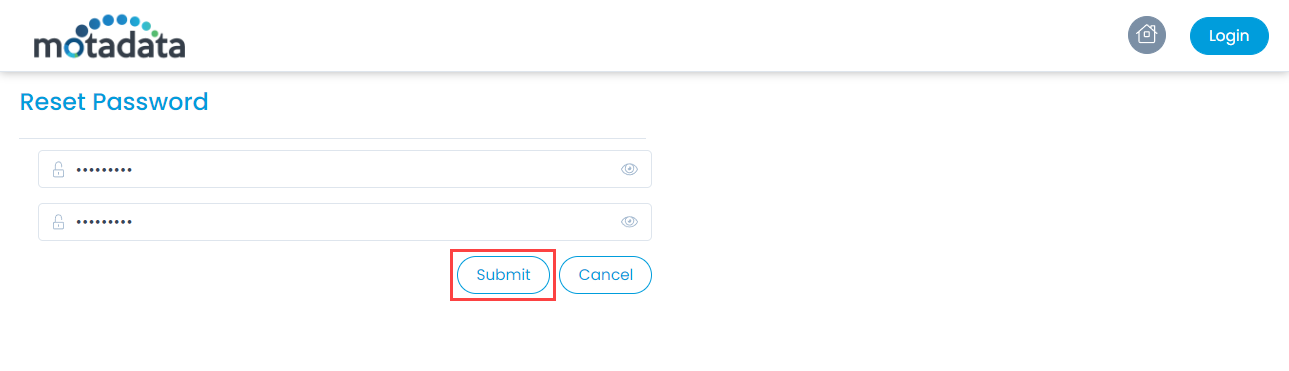
Once done, click Submit, and the password will get changed. Also, it will get updated in the LDAP server. You can now login to the Support Portal using the new password.
Similarly, following the same process you can unlock your account if it gets locked somehow.