Monitor Tags
The tags help you to group and identify the monitors and NCM devices using a common attribute. Motadata provides you a set of default tags to use from. Also you can create your custom tags. You can assign multiple tags to a monitor or NCM device and also one tag can have many monitors or NCM devices. For ex:
- Tag name = Floor 1 can have 5 monitors/NCM device.
- These 5 monitors/NCM device can also have tags based on their type.
- So if you want to search all monitors/NCM devices on first floor, you’ll search using that tag.
- If you want to search using another parameter say: ‘printers’, the list will show all printer monitors including monitors from first floor.
You can create a tag under another tag. This helps you easily identify the tags using the parent child relationship. By default all the tags are the child tags of ‘All Tags’.
Monitor Tags
This tab dispays tags assigned to the monitors.
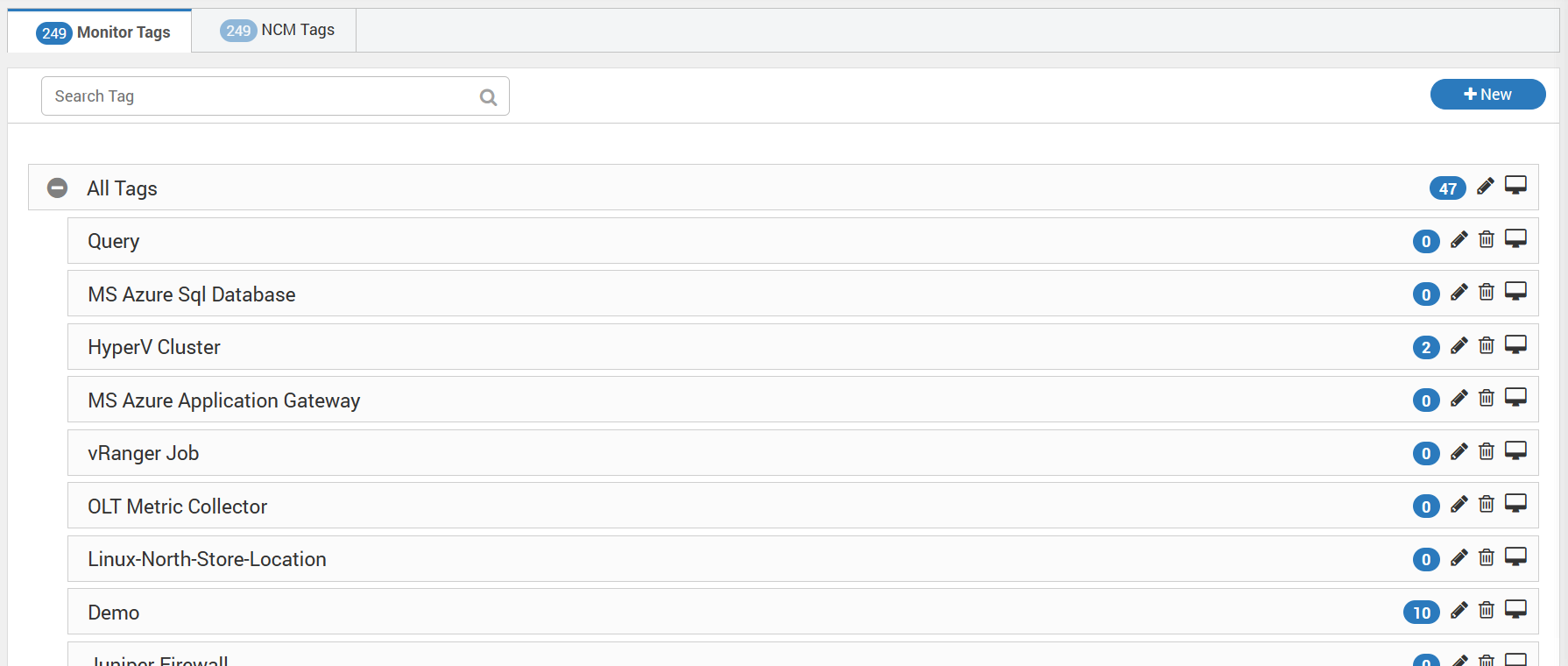
Create a New Tag
- Click on the +New button and a popup appears.
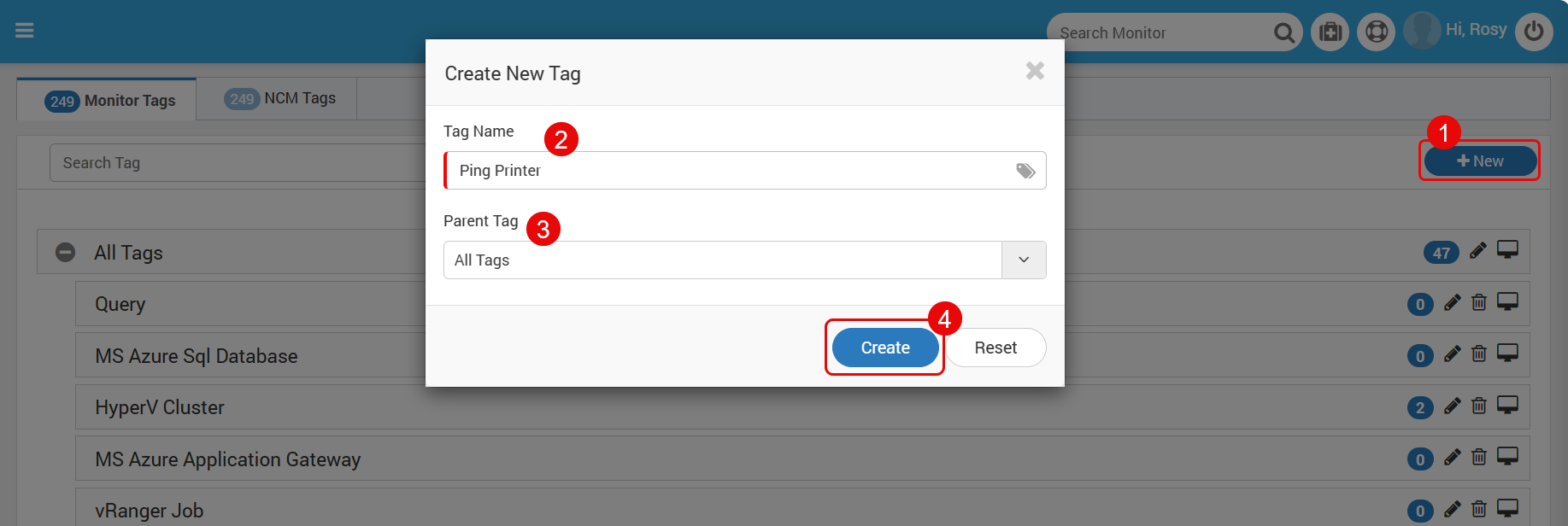
- Provide the name of the tag. This tag name will represent monitors assigned to it.
- Select the parent tag. The new tag will display as a child under the parent tag. If you select nothing, the parent by default will be ‘All Tags’.
- Click Create. The tag will display as a child of the parent.
Drag and Drop
Drag and drop is a feature to quickly define parent child relationship between two tags. This is the only way to make an existing tag the child of the another. Simply drag the child tag under parent. System will ask for confirmation to prevent accidental changes.

Tag Options
Details: The details of tag show the list of monitors under that tag. Click on the number to see the list of the assigned monitors.
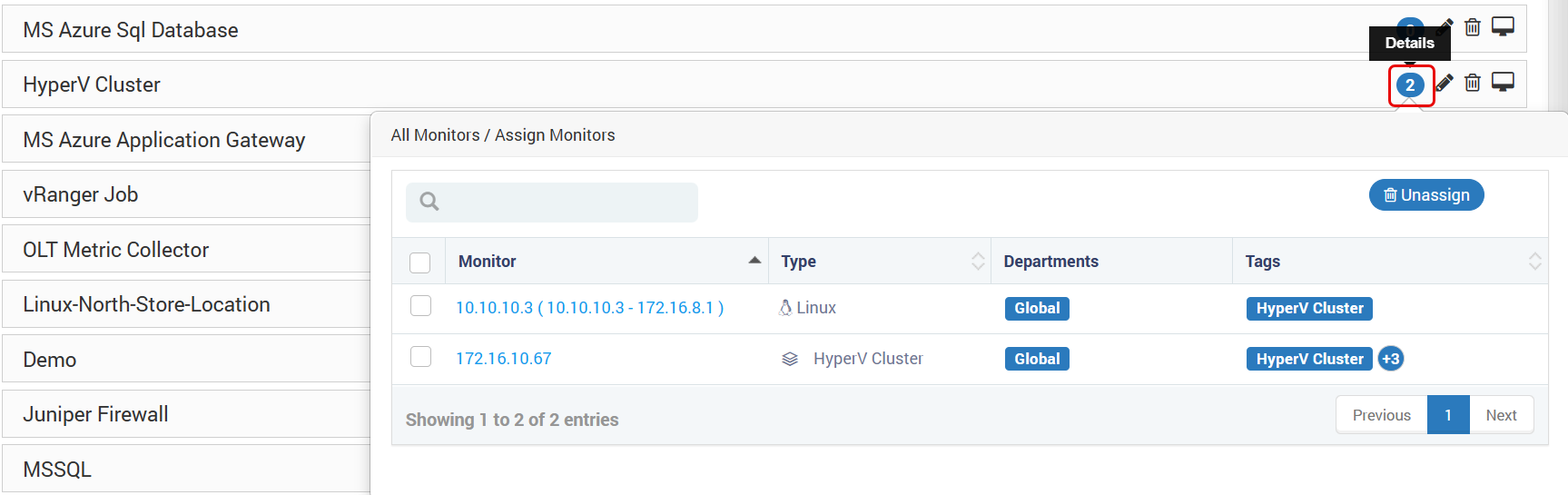
Edit: Click on the edit button to update the name of the tag. The update button allows you only to change the name of the tag.
Delete Tag: Click on the to delete the tag. Note that all the child tags and monitor information (not monitors) associated with tag will be lost permanently. System will ask for a confirmation to prevent any accidental delete.
Assign Monitors: Click on the to assign the monitors of the tag. Select the list from the dropdown and click ‘Assign’. The assigned monitors will be visible in tag details.
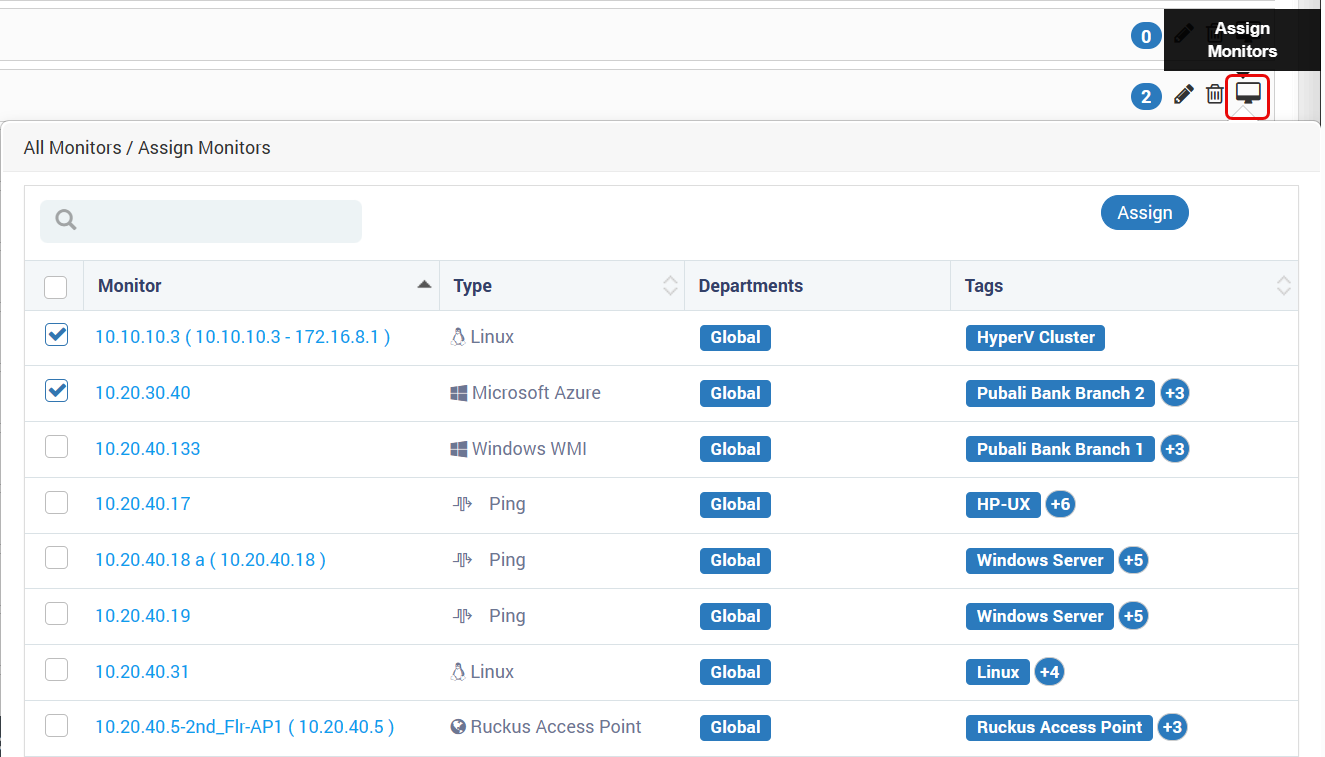
NCM Tags
This tab displays the tags assigned to the NCM devices and also enables to create tags for them.
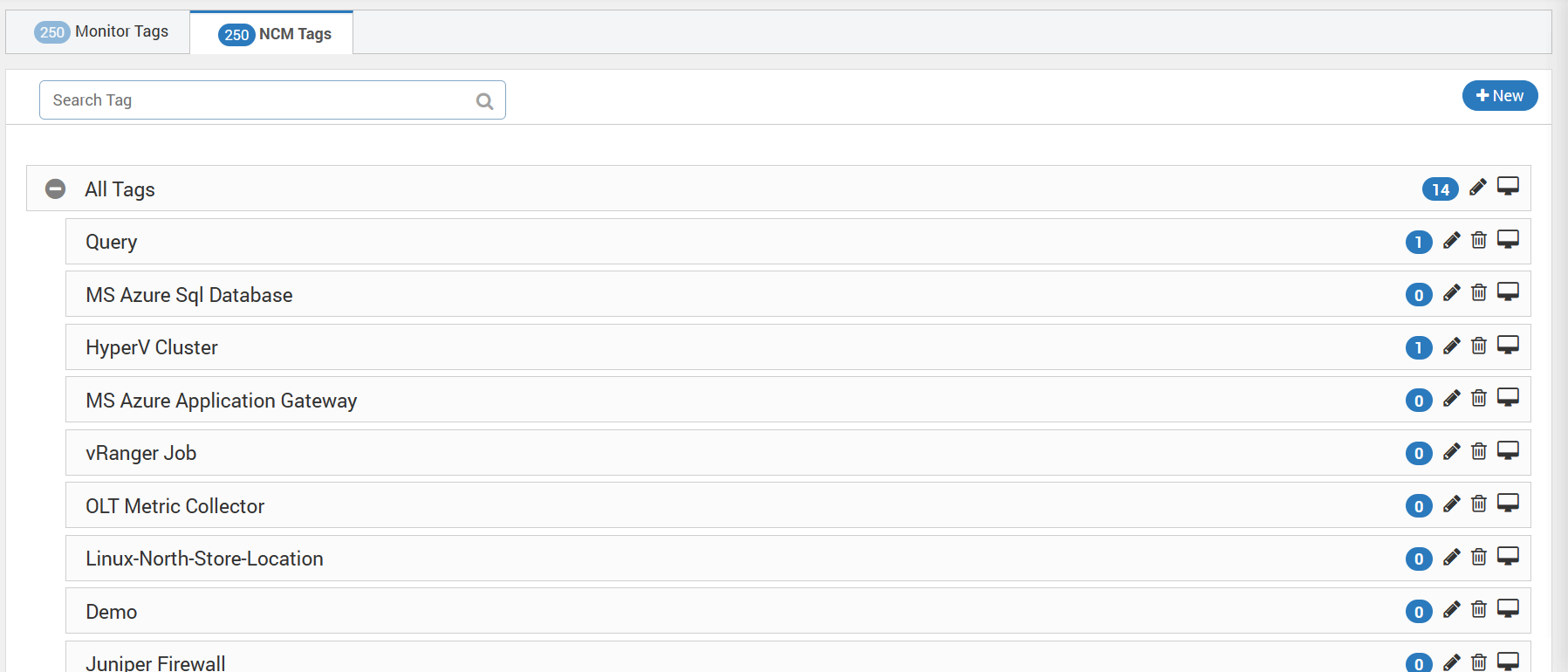
Here, you can create tags, view the details, edit tags, and assign the required NCM devices to the given tags.