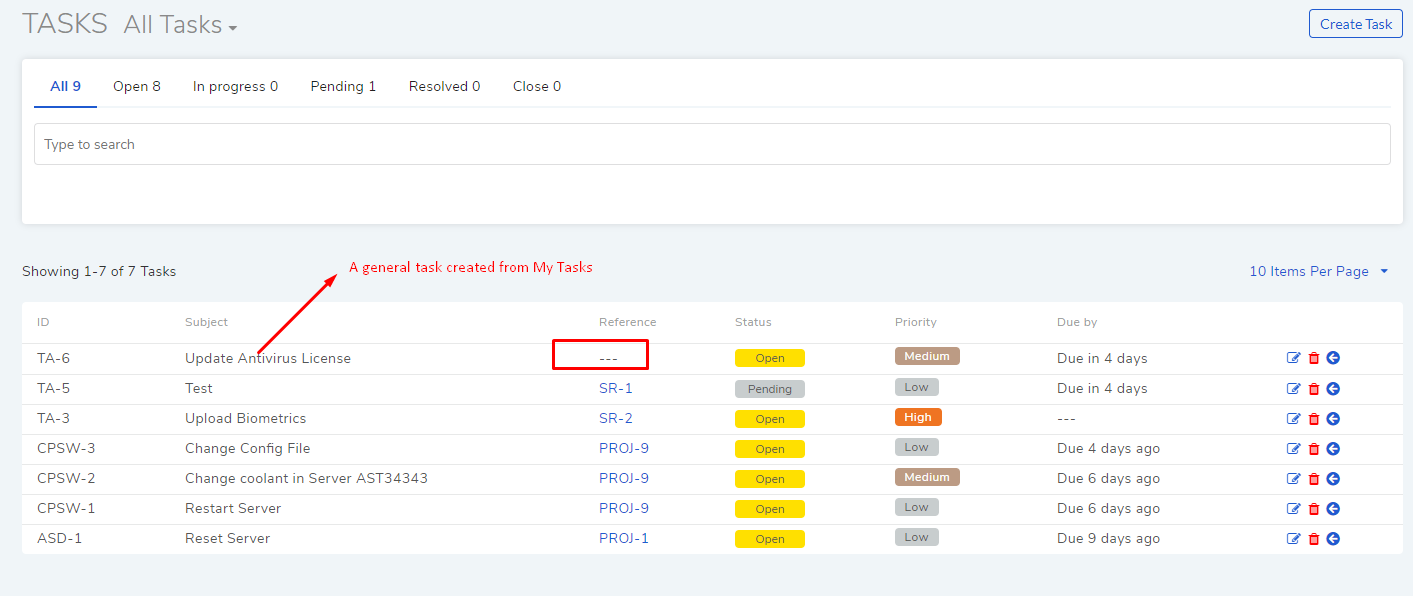16.3. Create a New Tasks¶
My Tasks module allows a technician to create and assign new tasks. Tasks created here are general tasks that aren’t associated with any other module.
A technician can create a new task by:
Going to the My Tasks page.
Clicking on the Create Task button in the top right corner. The create task dialog box opens where the technician can input following:
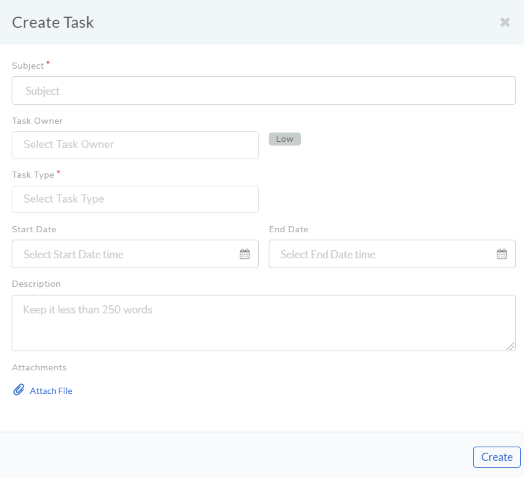
Create report¶
Name of the task
Select a technician who will be the assigned technician.
Set priority and task type. Here, task type can be customized as per the user’s requirement. For example, if a user’s want to categorize on basis on job profile, it can be created as below:
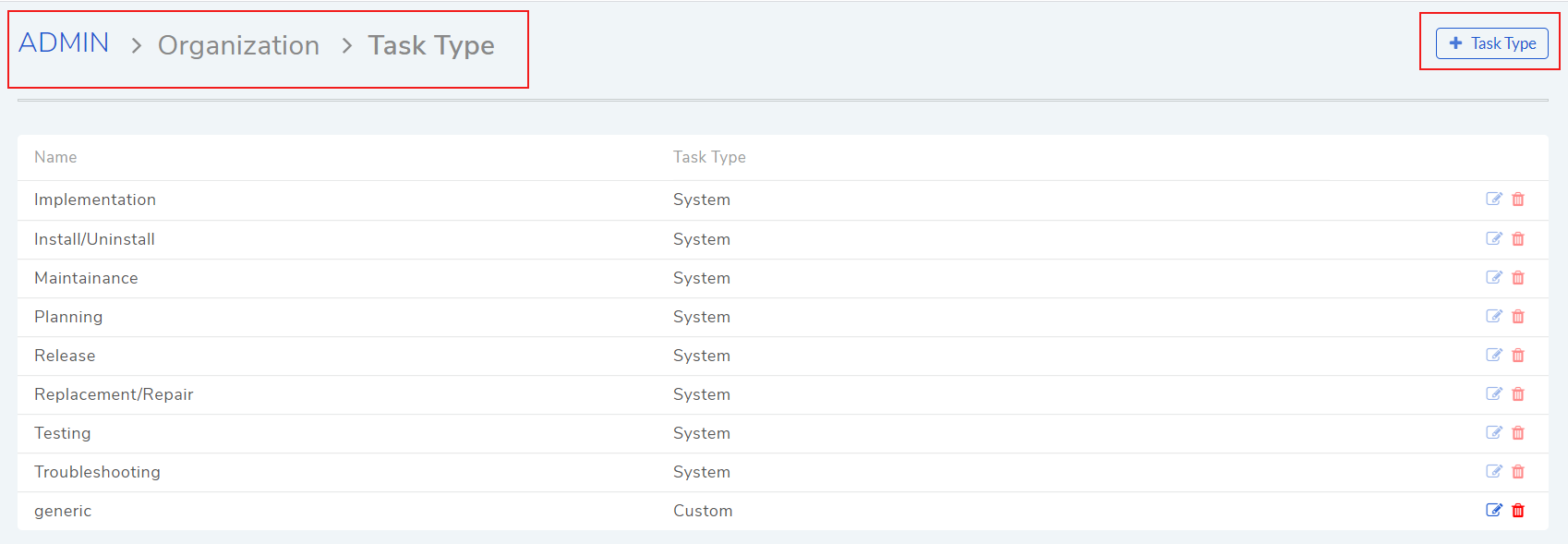
Create Task¶
Go to Admin –> Select Task type followed by Task Type Icon –> Create the customized category
Note: The customized Task Type can later be deleted and edited.
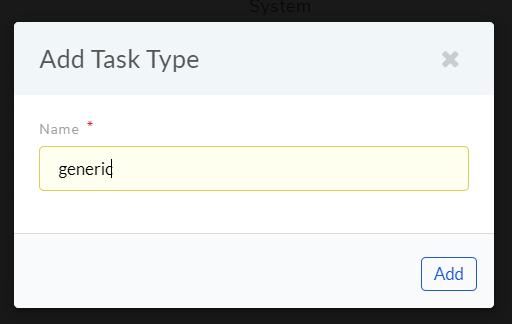
customized¶
Set start and end date of the task.
Write description of the task.
Task creator can attach files with the task.
Clicking on Create when done.
General tasks don’t have reference information, meaning they aren’t relate to any module.