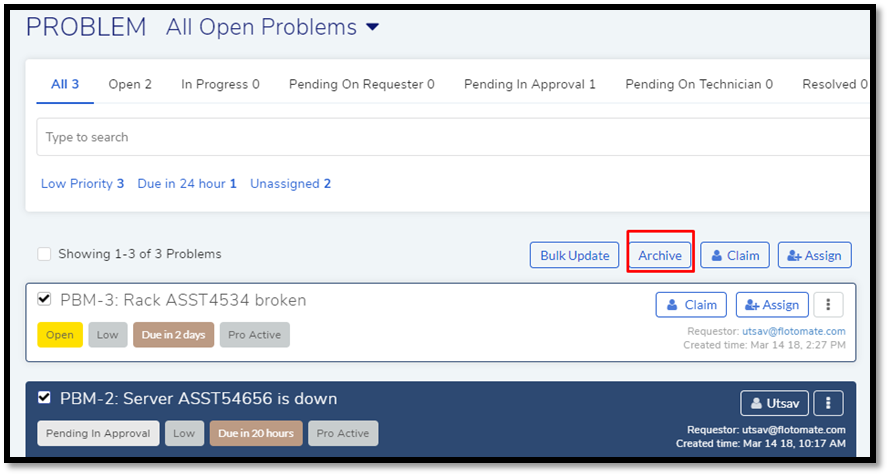2.9. Bulk Update and Delete¶
2.9.1. Bulk Update¶
The product allows Technicians to change details of multiple Problems at once.
To perform Bulk Update:
Go to the Problem List View.
Select more than one Problem.
The Bulk Update button appears above the list area. Click on Bulk Update, and a dialog box opens.
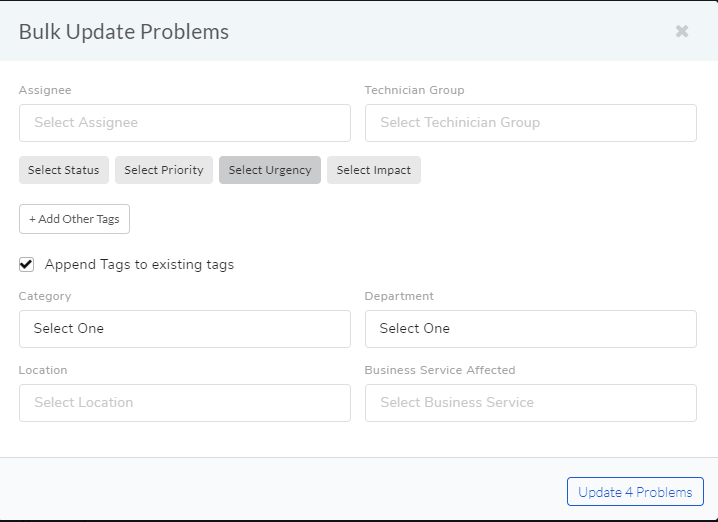
You can change the following things:
Change the assignee of the Problems.
Modify the Technician Group.
Change four classifiers (Status, Priority, Urgency, and Impact).
Add new tags or append to the existing ones.
Change Category, Department, and Location.
Set affected business service from a predefined list set by an admin.
When you are done hit Update (it shows the number of Problems going to change), it saves your changes.
2.9.2. Deleting a Problem¶
Deleting is a bulk operation which means you can delete multiple Problems at once.
Go to Problem >> Problem List View.
Select a Problem or Problems from the list area.
Click Archive, and you get a confirmation message; click Yes to delete the selected Problem/Problems.