6.3.4. Manage Widgets¶
If you want to add widgets or tabs to a specific template, go to the specific monitor of that template, and add tabs/Widgets to it. Such changes and modifications will be reflected in all the monitors under the same template. To see list of all widgets, click here.
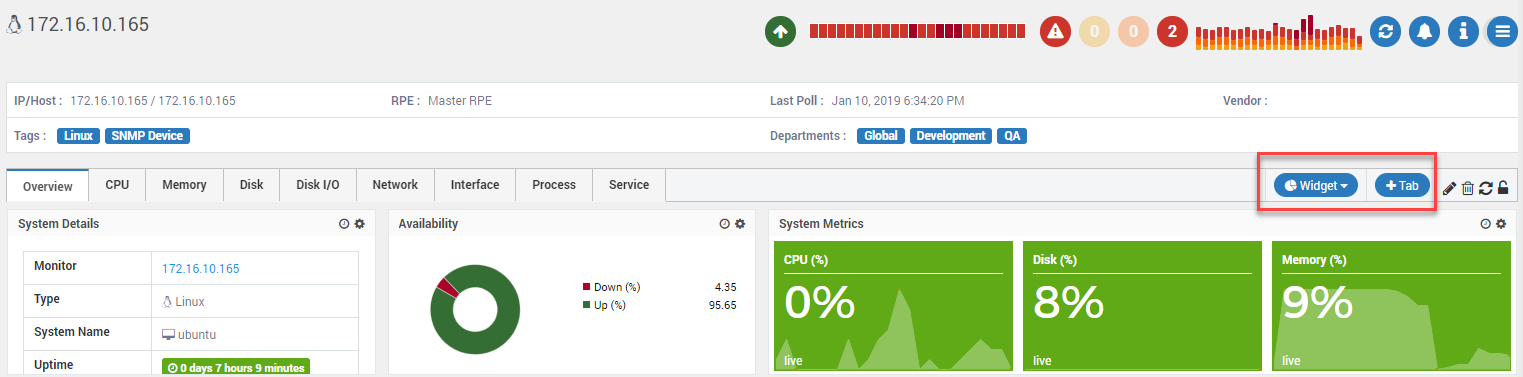
Add Tabs and Widgets¶
Widget Categories: Follow the below steps to add a widget to a template.
Click on
Tabicon. New tab is created.Click on
Widgetand select a category. Configure the parameters of the widget.
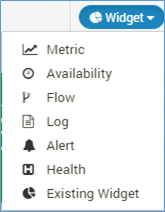
List of Widgets for monitors¶
Widget will display in the tab of the template.
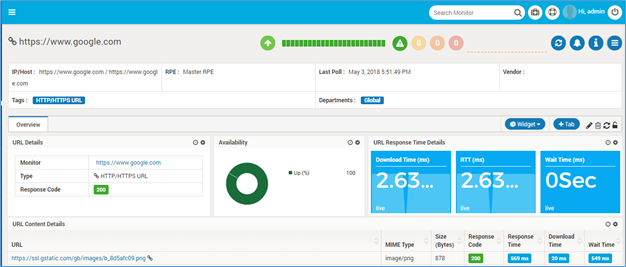
Widgets in Templates¶
User can customize each widget that appears on the Dashboard. Customization options vary depending on the widget type. Refer widget section for more details.
Lock: By locking particular monitor template, user cannot edit widget properties.
Delete: To delete created tabs.
Edit: User can edit tab name.
Refresh: All information gets refreshed.
Widget Structure:
Gauge: Metro Tile, Cylinder gauge, Extended Metro Tile, Angular Gauge
Historical: Strip, Comparison, Grid
Top N/Least N: Area, Horizontal Bar, Vertical Bar, Horizontal 3D Bar, Vertical 3D Bar, Pie, 3D Pie, Donut, 3D Donut, Line
Grid: List, Grid