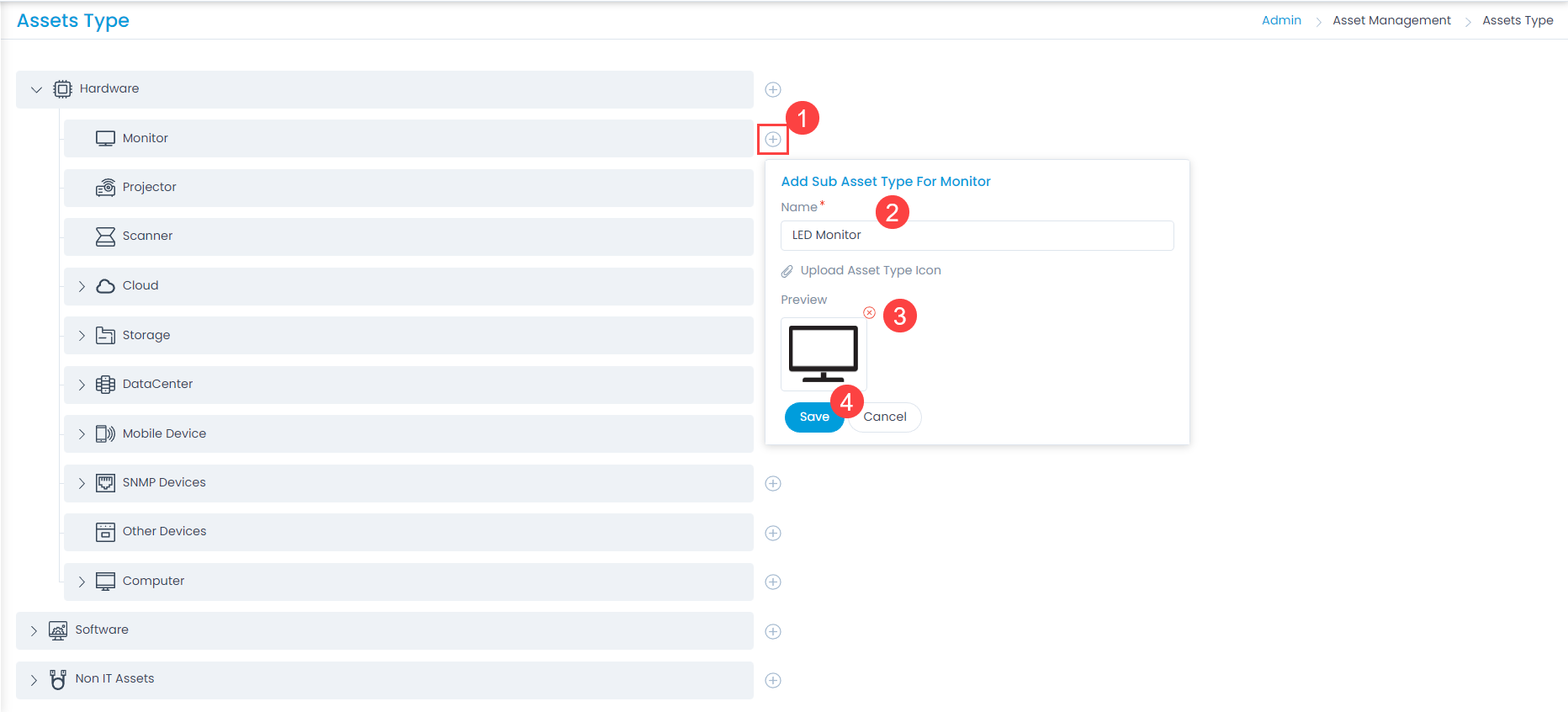Asset Types
Asset Type determines the kind of asset added to the portal. It is a predefined catalog of Asset Types, which serves the purpose of giving you a generic umbrella term for every Asset in the Managing.
To view the Asset Types page, navigate to Admin > Asset Management > Asset Types.
Here, you can view a list of default asset types as well as add the custom asset types. You can add sub asset types up to 5 levels.
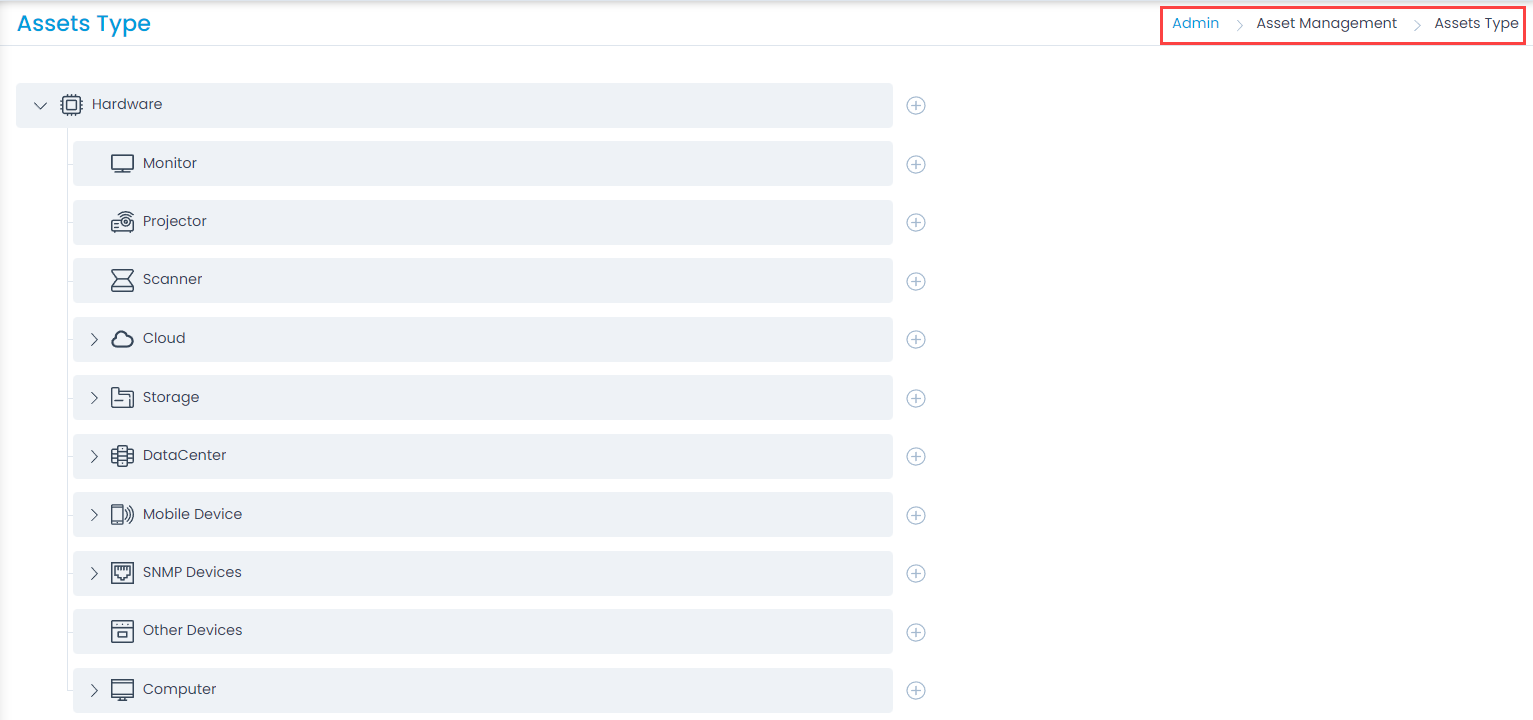
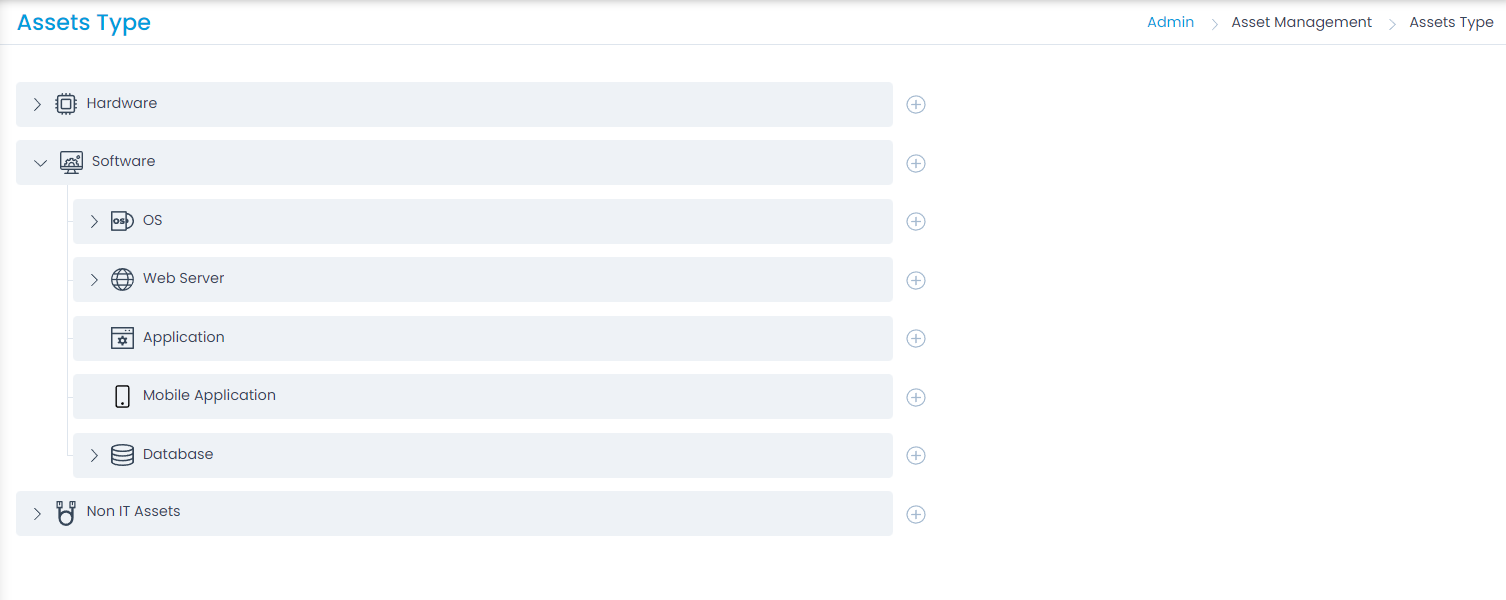
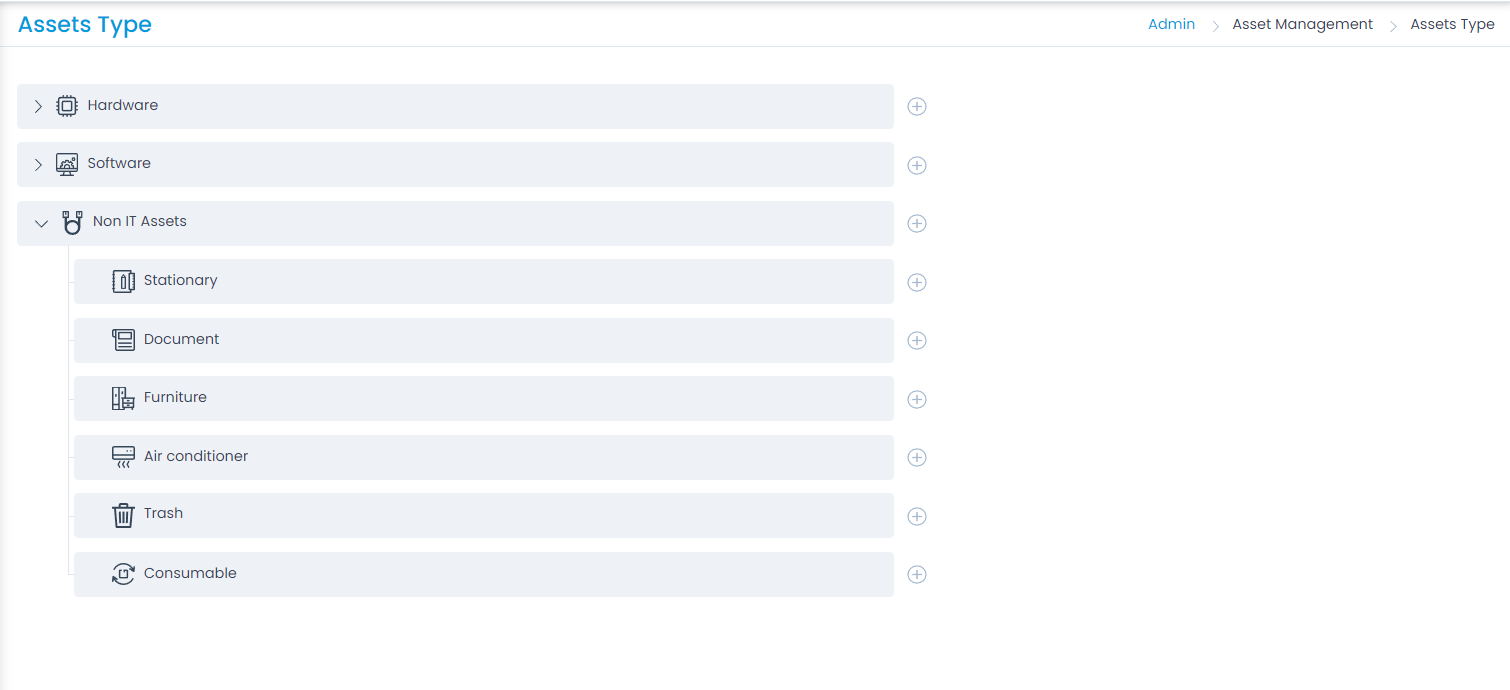
Adding a Sub Asset Type
To add a Sub Asset Type:
- Click the Add icon next to the desired Asset type and a dialog appears.
- Enter the Name.
- Upload an Asset type icon if required.
- Click Save. Once added, you can edit and delete this sub asset type. You can only edit and delete the custom asset types and not the default.