Upgrade Ubuntu to version 16
This is an online upgrade of Ubuntu. Make sure you have an active internet connection. These steps are common for upgrading Motadata master server and Motadata RPE server.
Stop motadata and clickhouse-server services:
service motadata stop //wait till all services are stopped.
service clickhouse-server stop //wait till all services are stopped.Perform apt-get update and upgrade commands:
apt-get update
apt-get -f install
apt-get upgrade //system will ask for confirmation. Select Y.
apt-get dist-upgrade //system will ask for confirmation. Select Y.Reboot the server and stop clickhouse service again:
reboot //wait till server is up again.
service clickhouse-server stop
apt-get clean //clears the cache memoryDownload the upgrade ubuntu 14 to 16.zip file. Extract the zip file.
//upload location path:
cd /motadata
Following files and folders should be uploaded:
- motadata-datanode
- motadata-master
- motadata-observer
- motadata-rpe
- clickhouse.tar.gz
- UbuntuUp16Packages.tar.gz
From extracted files, copy the UbuntuUp16Packages.tar.gz to archives directory.
cp -pr UbuntuUp16Packages.tar.gz /var/cache/apt/archivesExtract UbuntuUp16Packages.tar.gz:
cd /var/cache/apt/archives
tar -zxvf UbuntuUp16Packages.tar.gzPerform ubuntu 14 to 16 upgrade process and give necessary input during upgrade process
cd /var/cache/apt/archives
do-release-upgrade
//system will ask for below inputs. Use your custom inputs or select the default inputs:
ask for another ssh daemon, select yes
ask for continue, press enter
ask for package, upgrade process select yes
ask for remove statistics data files, select yes
ask for Restart services during upgrades without asking, select yes
ask for Configuring unattended-upgrades, select 2nd option "keep local version"
ask for Remove obsolete packages, select yes
ask for system restart when upgrade is done, select yes
You may get an error in downloading linux header package. This is because, linux frequently upgrades its header package.
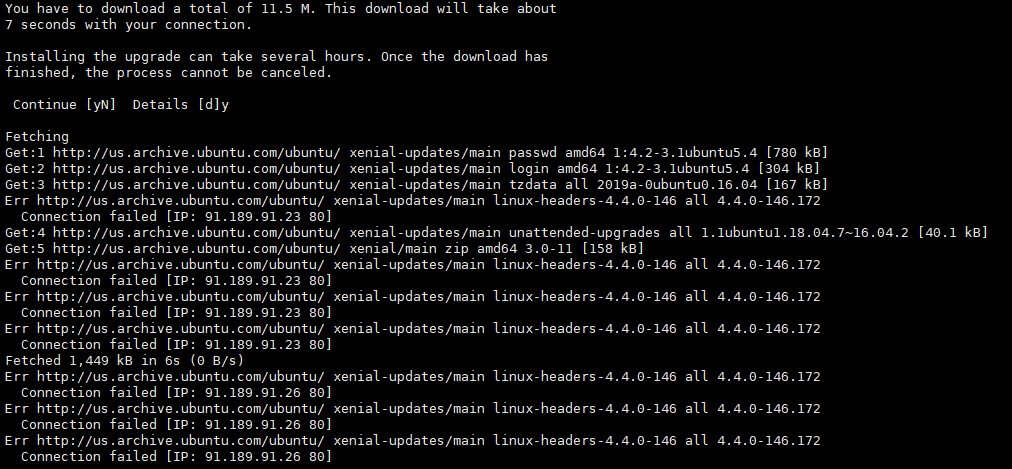
To solve this issue, you need to download the package manually. Ubuntu shows the path of file from where you have to download the package.

Use wget command followed by the path shown in error to download the file.
cd /var/cache/apt/archives
wget <file_path shown in error message>
do-release-upgrade //run the command again.
Verify the Ubuntu version:
lsb_release -aStop the clickhouse service:
service clickhouse-server stopCopy the clickhouse.tar.gz in opt directory:
cd /motadata
cp -pr clickhouse.tar.gz /optExtract clickhouse.tar.gz:
cd /opt
tar -zxvf clickhouse.tar.gzGo to clickhouse directory created:
cd /opt/clickhouseRun de-package command. Make sure you select N during installation. Else, you will loose all your clickhouse data.
dpkg -i *.debnoteSelect default option N during installation so that config.xml doesn’t get overwritten with default settings.
Verify clickhouse version:
dpkg -l | grep -i clickhouse
// current clickhouse version is 1.1.54370 in (all components)Copy following services in system directory.
motadata.service
motadata-cluster.service
cd /motadata/motadata-master
cp -pr motadata.service motadata-cluster.service /lib/systemd/system
- Remove following service files from init.d.
- motadata
- motadata-ha
- motadata-cluster
cd /etc/init.d
rm -rf motadata
rm -rf motadata-ha
rm -rf motadata-cluster
Reload systemctl daemon:
systemctl daemon-reloadStart clickhouse and motadata services:
service clickhouse-server start