Overview
This section covers the essential processes of backing up and restoring critical components within Motadata AIOps, including the configuration database (config db), report database (report db), and NCM devices. Proper backup and restoration procedures are vital for data security and system recovery.
This process involves setting up two key profiles: the Backup Profile and the Storage Profile. The backup taken by the configuration of these profiles is then used for Restoration when required.
The Backup for the config db and report database report db will be taken in Motadata AIOps by default as per a pre-defined schedule. In case you need to make any changes to the Backup Process in Motadata AIOps, you can do that with the help of the Backup Profile and Storage Profile. Let us understand when will you need to edit the pre-defined Backup and Storage Profiles in Motadata AIOps.
Why Configure These Profiles?
Before diving into the detailed backup and restore processes, let's understand why and when do you need to configure these profiles.
These profiles will already be setup by default in Motadata AIOps so that the Backup can be executed as per a pre-defined schedule once Motadata AIOps is installed on your server and the Backup file will be stored on the local server only by default.
Let us understand what these profiles do and when you need to configure changes in the same.
Backup Profile
A Backup Profile is a fundamental element for configuring backups. It defines what data is backed up, the backup schedule, and the retention settings. A Backup file is created when a Backup Profile run is executed in Motadata AIOps successfully.
A backup profile for each of configuration database (config db) and report database (report db) will be created for you in Motadata AIOps by default. A Storage Profile will be mapped to these Backup Profiles by default with the Backup Storage Destination specified as Local. You do not need to create a new Backup Profile. All the use cases will be served with the existing Backup Profiles already created for you.
You need to Edit a Backup Profile configuration only when:
- You need to attach a new Storage Profile to the Backup Profile.
- You need to change the retention settigns of backup files.
- You need to change the schedule of the backup exection.
- You need to change the personnel to be notified after a successfull backup.
Storage Profile
The Storage Profile complements the Backup Profile by specifying where the backups are stored. You can use the Storage Profile to specify external destinations, such as FTP, TFTP servers, or NAS storage. This enables you to create backup copies at different locations, enhancing data security. The Storage Profile needs to be mapped to one of the two Backup Profiles based on the type of the backup you wish to take.
Storage Profile also acts as a medium to backup NCM devices in Motadata AIOps. You can attach a Storage profile to a NCM device to enable the backup of NCM devices. Refer NCM device backup to understand more about the same.
You need to create/edit a Storage Profile configuration only when:
- You need to specify an external storage location where the backup will be stored.
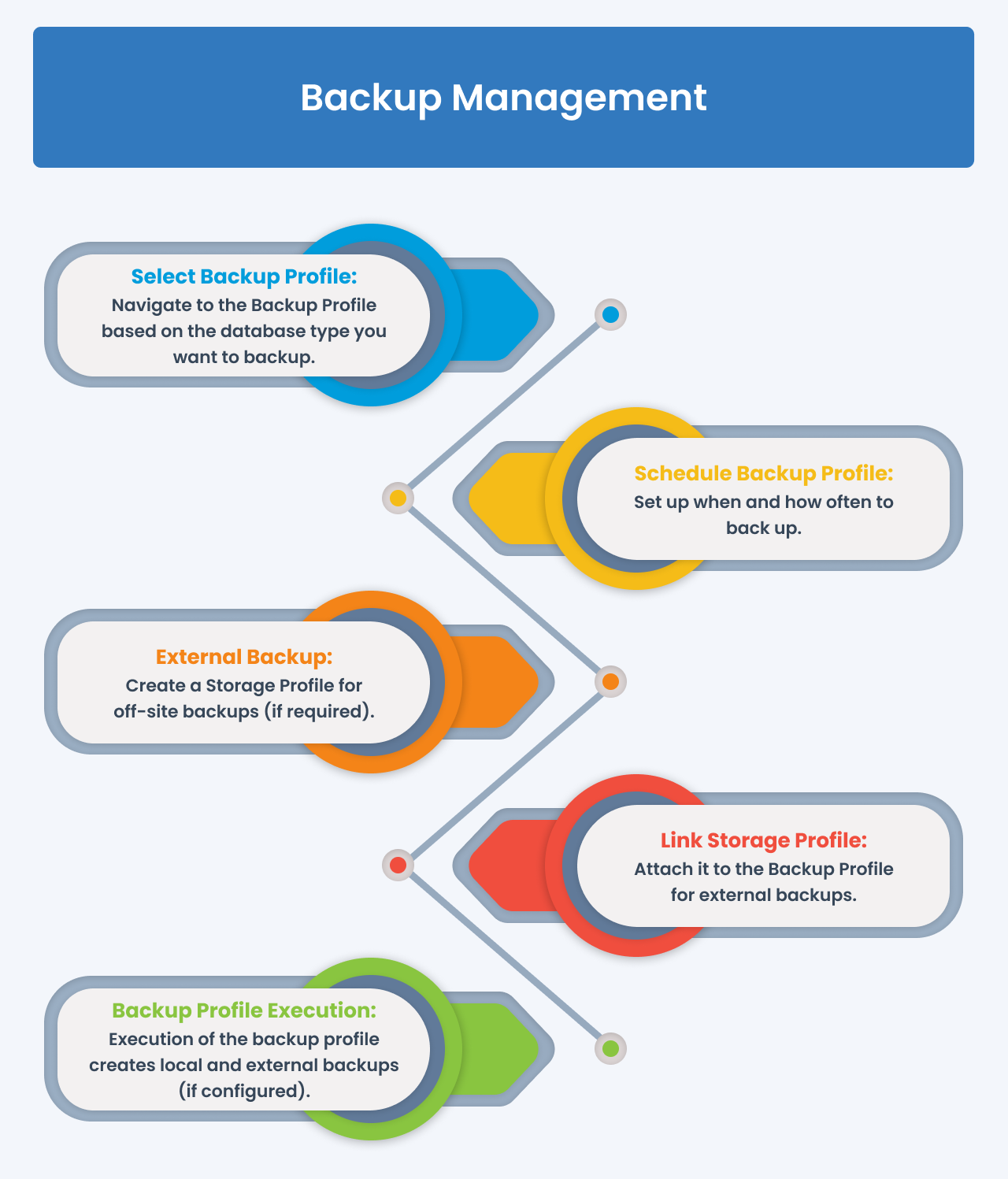
Other Key Components
External Backups: With the help of Storage Profiles, backups can be sent to external servers or storage systems. This is particularly useful when you need to maintain off-site backups for redundancy and disaster recovery.
Local Backup: All backups are initially stored on the local server as a primary copy after the successfull execution of a backup profile.
Restore: Restoration of backups is based on local copies created using the Backup Profile. The system retains specific versions of backups based on the retention settings configured in the Backup Profile.