5.2. ONT¶
5.2.1. Filtering Option¶
Using filters you can trim down the ONT inventory for a specific inventory list. The filters are dependent to each other. It works as follows:
- Select Package: Select the package from the list. Based on the package, Island drop-down will show related values.
- Select Island: Select the island from the list. Based on the island, Taluka drop-down will show related values.
- Select Taluka: Select the taluka from the list. Based on the taluka, EMS name will show related values.
- Select GP: Select the GP from the list. Based on the GP, EMS name will show related values.
- Select EMS Name: Select the EMS name from the list.
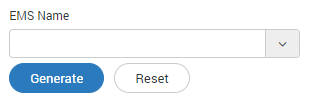
EMS Name Filter
5.2.2. Inventory List¶
Based on the group and filter selected, all the available monitors will show in the list.
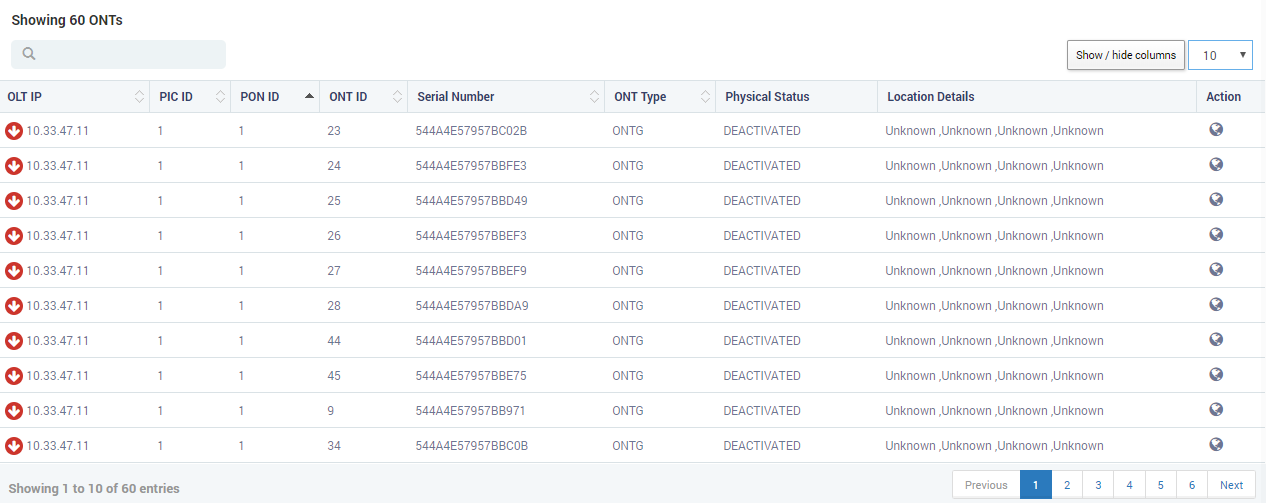
ONT List
| Field Name | Description |
| OLT IP | The column shows IP address and availability of the devices. The arrow shows the availability of device.
|
| PIC ID | ID of the PIC through which OLT is connected |
| PON ID | ID of the port through which OLT is connected |
| ONT ID | ID of the ONT that connects with OLT |
| Serial Number | Unique number to identify a specific ONT device |
| ONT Type | Type of the ONT device |
| Physical Status | Current physical status of the ONT device |
| Location Details | Shows the current location of the device |
5.2.3. Set Location of Device¶
When new ONT devices come into inventory, you have to add the location details of the devices. You can also update the location details of existing device. To add/update the location, click on the ‘Location Config’ button. A popup will open up.
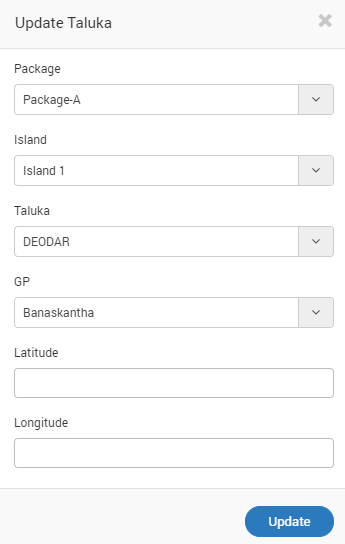
Set Location Details
Similar to filters, all the drop-downs are dependent drop-downs. If you don’t find the GP, try changing the Taluka, Island or Package.