4.4. Create a Release¶
To create a Release, technician will:
Login to the technician Portal
Go to the Quick Actions menu (A Navigation tab) and then click on Create Release. The Create Release form opens.

Create release¶
Select the Fill from Template if desired, or it can be left blank. It is where a technician will select a template. When he selects a template, specific fields of the form get auto-populated with predefined data. He can create templates for releases that are recurring in nature. The template names appear as a drop-down list.
Select a Category from section-B. He can search for a Category using the search box. A Category can have sub-categories, up to 2 levels, and he can select a sub-category as well.
Name and email of the Requester are prefilled in their respective fields in section-C. The technician can add more people using their emails (Add Cc Email). They are going to receive all notifications received by the Requester.
Technician will input the Subject line of the Release in section D. The best practice is to keep it short and concise, and it should convey the context of the Release. Also, if a template is selected, subject will be pre-filled as per the created template.
Technician enters the description of the Release in section-E. An apt description states the reason for the release and how it will affect the organization.
The technician can edit following fields in section-F.
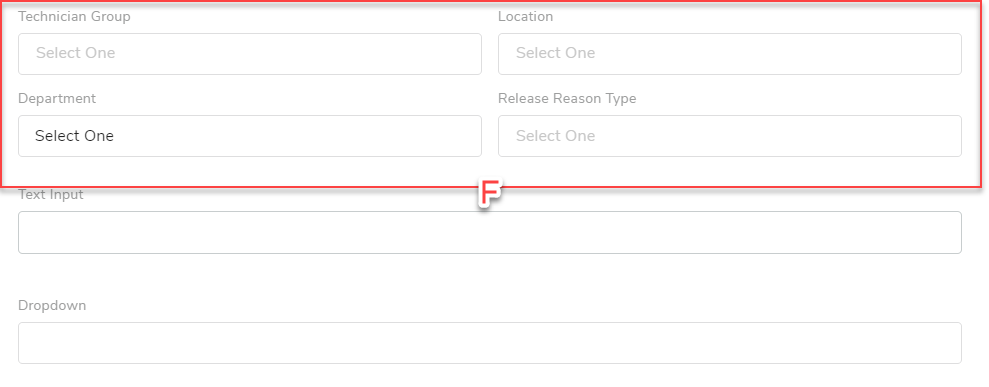
Create release¶
Technician Group: A release requires an assignee who supervises the release cycle. It may happen he is working with a group of Technicians. The Technician Group is an explicit way to show the group involved with the release. The Technician Groups appear as a drop-down list.
Location: If the release is taking place at a particular Location then the technician can explicitly mention the Location. Before adding it to the release, an admin has to add the locations in Motadata.
Department: If the release is specific to a Department then the technician can mention the same.
Release Reason type: A technician has choice to mention the reason for the release. Below are the options available:
New Rollout
Upgrade Existing
Technology Upgrade
Configuration Update
Maintainence Update
In Attachments, technician can upload documents with the release to assist the Release process. The technician will click on Create once the form is filed up completely.