13.8. Setting Up a Deployment Policy¶
A deployment policy is created to control how a Deployment Request actually carries out the deployment of packages/registry entries. A user can create multiple policies and select any one of those when creating a Deployment Request.
A Deployment Policy uses fine-grained configurations to control deployment initiation, reboot policy, user interaction, and notifications.
Adding a Deployment Policy
Click on the Launcher icon and select Package.
Select Deployment Policy from the Package Menu.
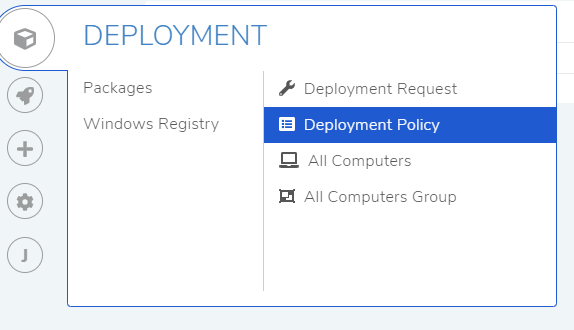
The Deployment Policies page opens. Here you can view all your policies that you create. Click on Create Deployment Policy situated in the top right corner of the page.
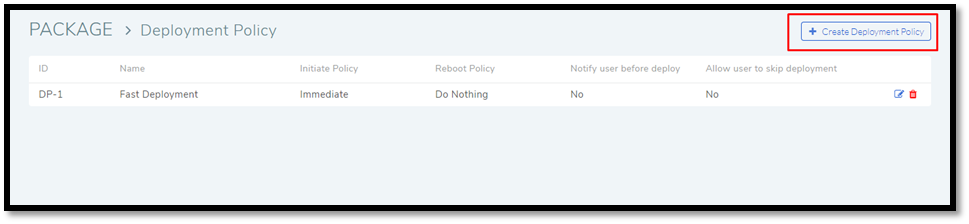
The Create Deployment Policy dialog box opens. You get the following fields:
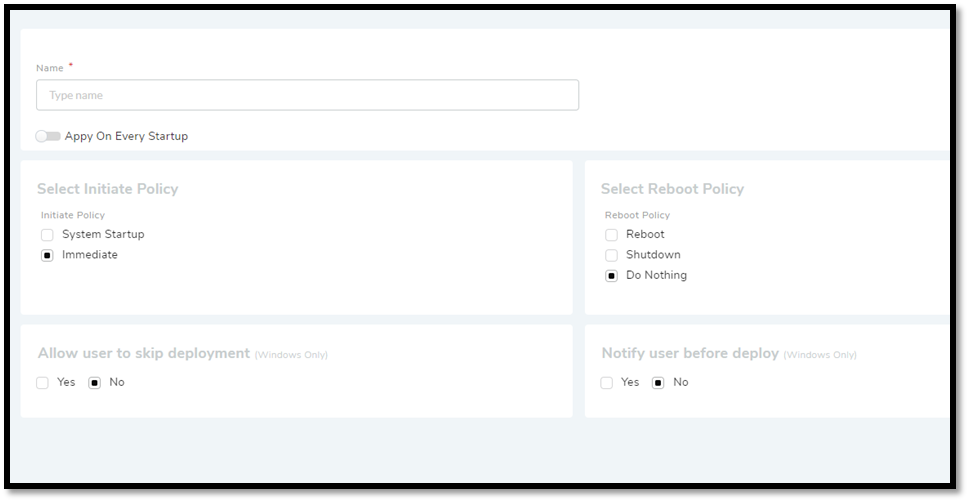
Name: This field allows you to give a name to the policy.
Apply on Every Start-up: Checking this option makes the policy initiate a deployment via a request in a computer every time it boots up.
Initiate Policy: You can instruct Computers to install the packages or perform registry deployment immediately (while the system is running) or during a system startup.
Reboot Policy: You can instruct Computers to perform a reboot, shutdown or do nothing after a successful installation or deployment.
Allow-user-to-skip-deployment: Do you want to give the users of Computers the option to skip a deployment?
Notify-user-before-deployment: Do you want to notify the users of Computers before a deployment. If you select Yes, then two new fields appear where you have to add a title and a message for the users.
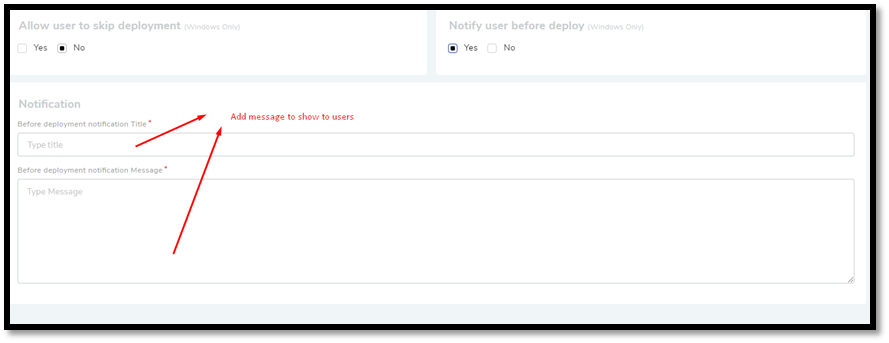
Fill in the fields and click Add to add the policy to the list of Deployment Policies.
Edit a policy:
Go to the Deployment Policy page.
Click on the Edit Icon adjacent to the policy which you want to edit.
Click on Update after performing the edits.
Delete a policy:
In the Deployment Policy page, click on the Delete Icon adjacent to the policy that you want to delete. A confirmation box opens whereby selecting Yes deletes the policy permanently.
Note
You cannot delete a policy if it is associated with a Deployment Request. You have to delete the request first then the policy.