15.3. Actions¶
15.3.1. Delete¶
You may delete the report by clicking on delete icon. The system will show you a warning message to prevent accidental deleting the report.
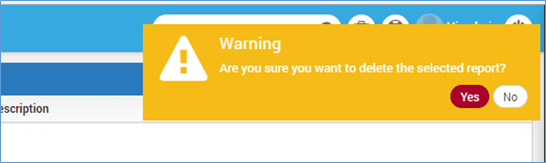
Delete Confirmation Warning¶
15.3.2. Edit¶
Using this feature you may change the name of the report, report category and description.
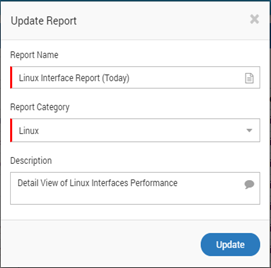
Update Report Details Popup¶
15.3.3. Export csv¶
Click on ‘Export csv’ to download report in csv format.
15.3.4. Export PDF¶
Click on ‘Export PDF’ to download report in PDF format.
15.3.5. Export Doc¶
Click on ‘Export Doc’ to download the report in Word format.
15.3.6. Export HTML¶
Click on ‘Export HTML’ to download the report in HTML format.
15.3.7. Schedule¶
You may schedule the report directly by clicking on scheduler. There are two ways to schedule a report.
Reports > Scheduler OR
Go to Scheduler section in main menu.
To learn details, refer to scheduler section.
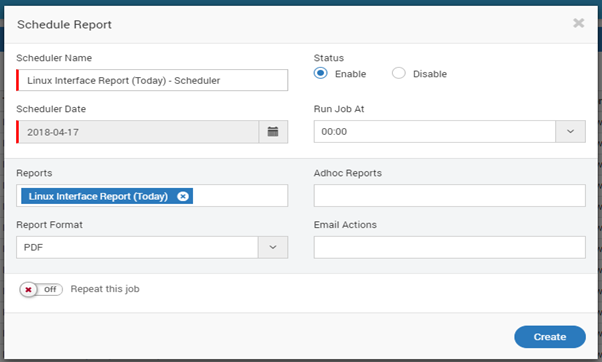
Schedule a Job in Report¶
15.3.8. Refresh¶
Click on the ‘Refresh’ button to refresh report data.