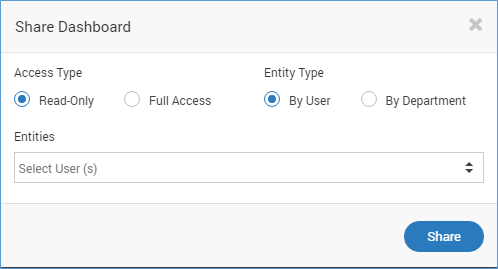4.4. Actions¶
4.4.1. Export CSV¶
Download the complete dashboard into an CSV file. The CSV file will contain information from all the widgets. In csv, instead of graphical widget, system will show real values that were used to create graph.
4.4.2. Export PDF¶
Download the complete dashboard into a PDF file. The PDF file will also contain information from all the widgets.
4.4.3. Export Doc¶
Download the complete dashboard into a Word file. The Word file will also contain information from all the widgets.
4.4.4. Export HTML¶
Download the complete dashboard into a HTML Format. The HTML file will also contain information from all the widgets.
4.4.5. Refresh¶
Click to refresh the dashoboard and show you the latest information about your network.
4.4.6. Edit Dashboard¶
Click on the edit button under Actions option to edit a dashboard. A popup will display to update: Title, Security and Dashboard Category.
Title: Name of the dashboard.
Security: Make dashboard accessibility to public OR private.
Dashboard Category: Select any category from available drop-downs.
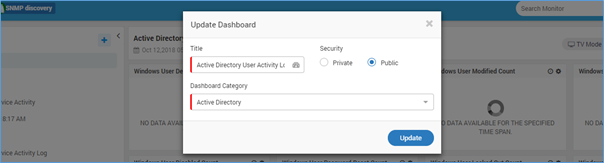
Edit Dashboard¶
4.4.7. Delete Dashboard¶
Click on the Delete icon to delete the dashboard. Motadata will ask you for confirmation to prevent you from accidently deleting the dashboard.