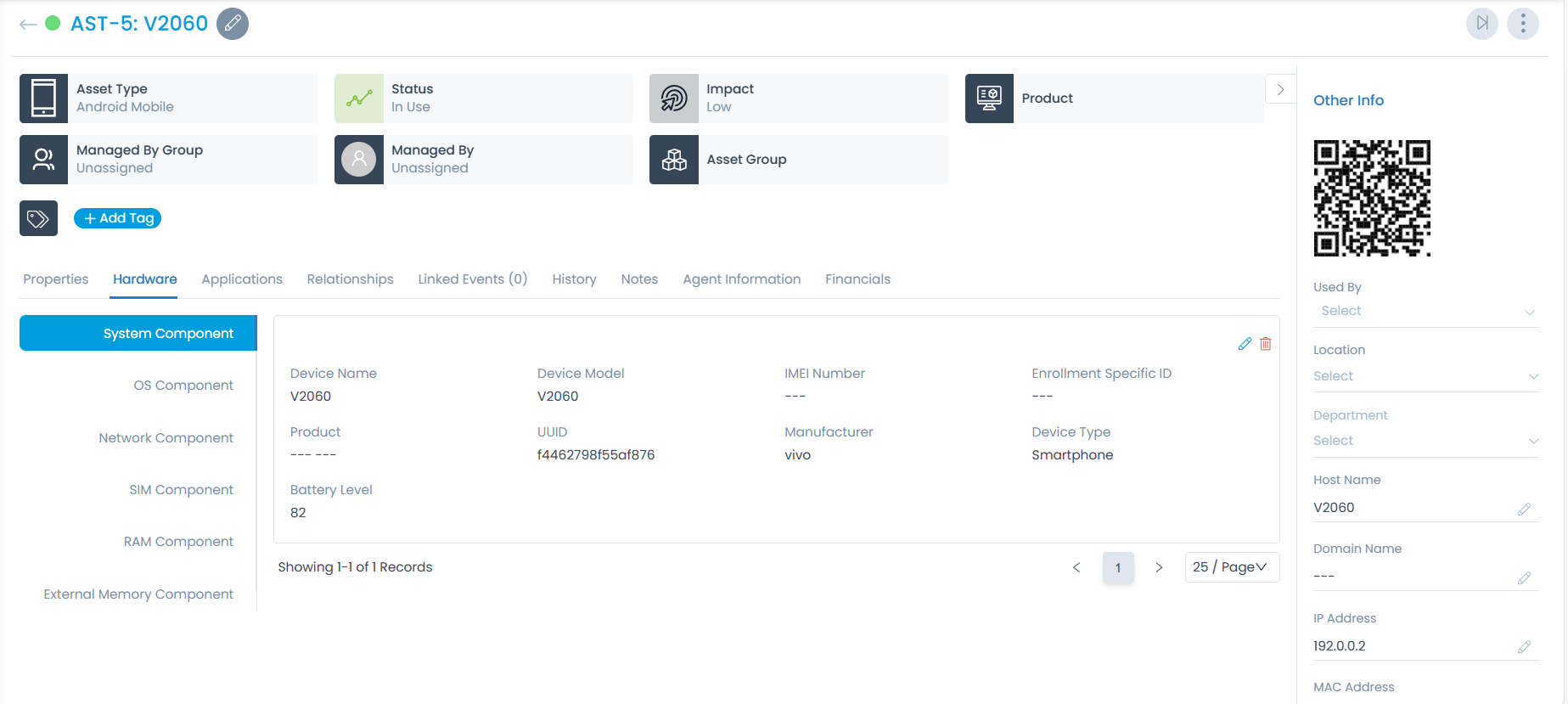Mobile Discovery
To view the Mobile Discovery page:
Tap the Menu icon and select Mobile Discovery, the following page appears.
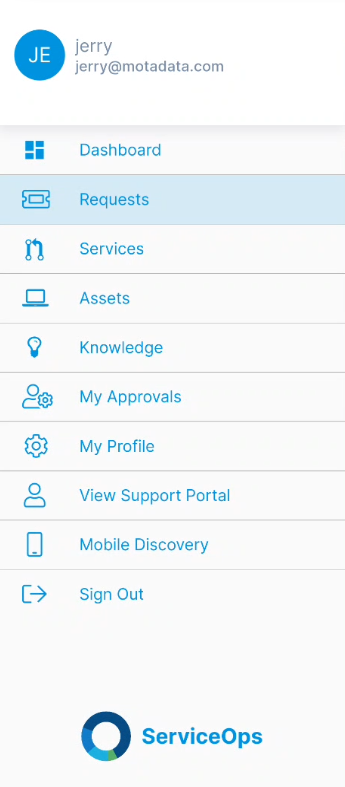
This menu is accessible only when enabled in the settings of the ServiceOps web application. Navigate to Admin > Asset Management > Asset Discovery > Mobile Agents tab, as shown below.
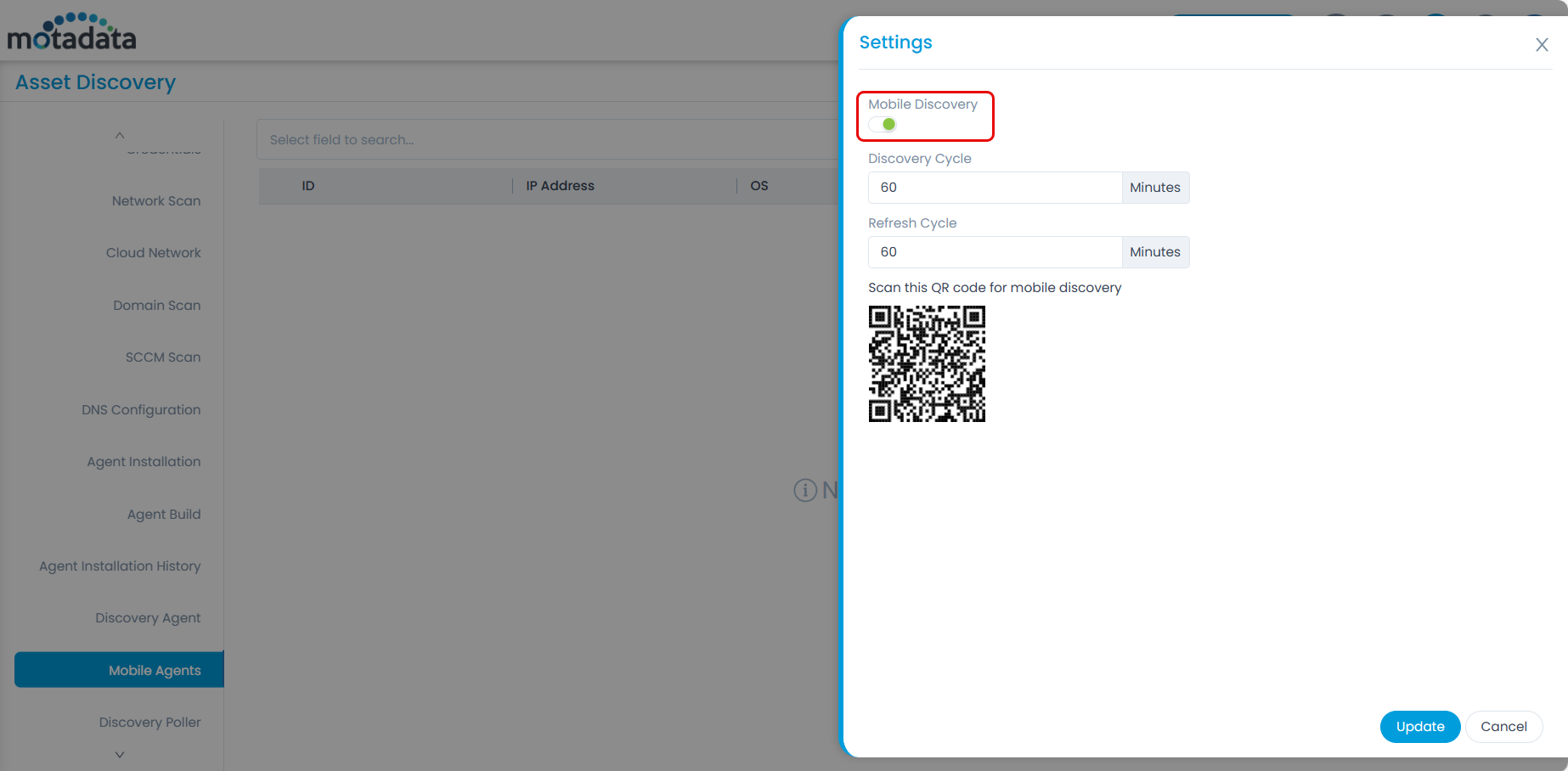
The Mobile Discovery screen enables you to enroll your mobile device in two ways:

- Scan QR Code: Scan the QR code available from the Mobile Agents settings of ServiceOps web application.
- Activation Code. Copy the code from the License Details tab of ServiceOps web application > Admin > Organization > Account page.
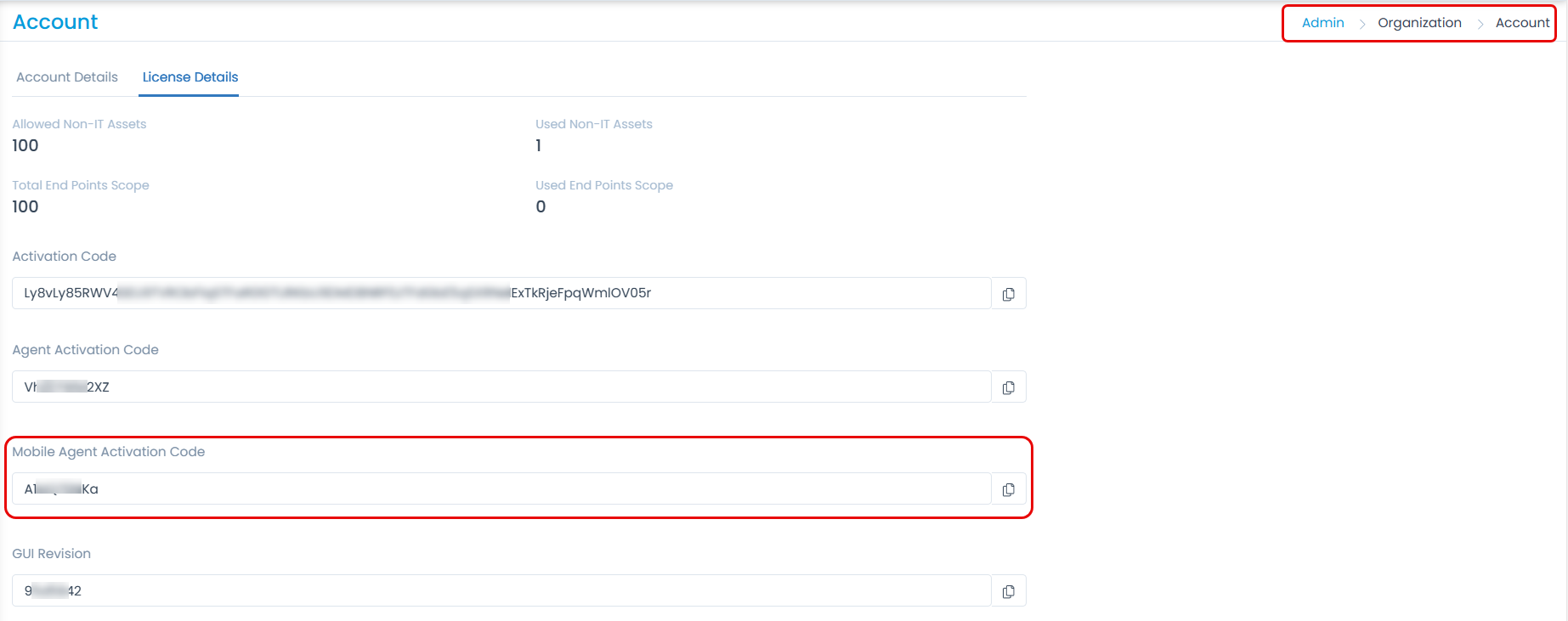
Once the device is enrolled, a confirmation message will appear. Also, it will first appear in the ServiceOps web application under Admin > Asset Management > Asset Discovery > Mobile Agents page as shown below.
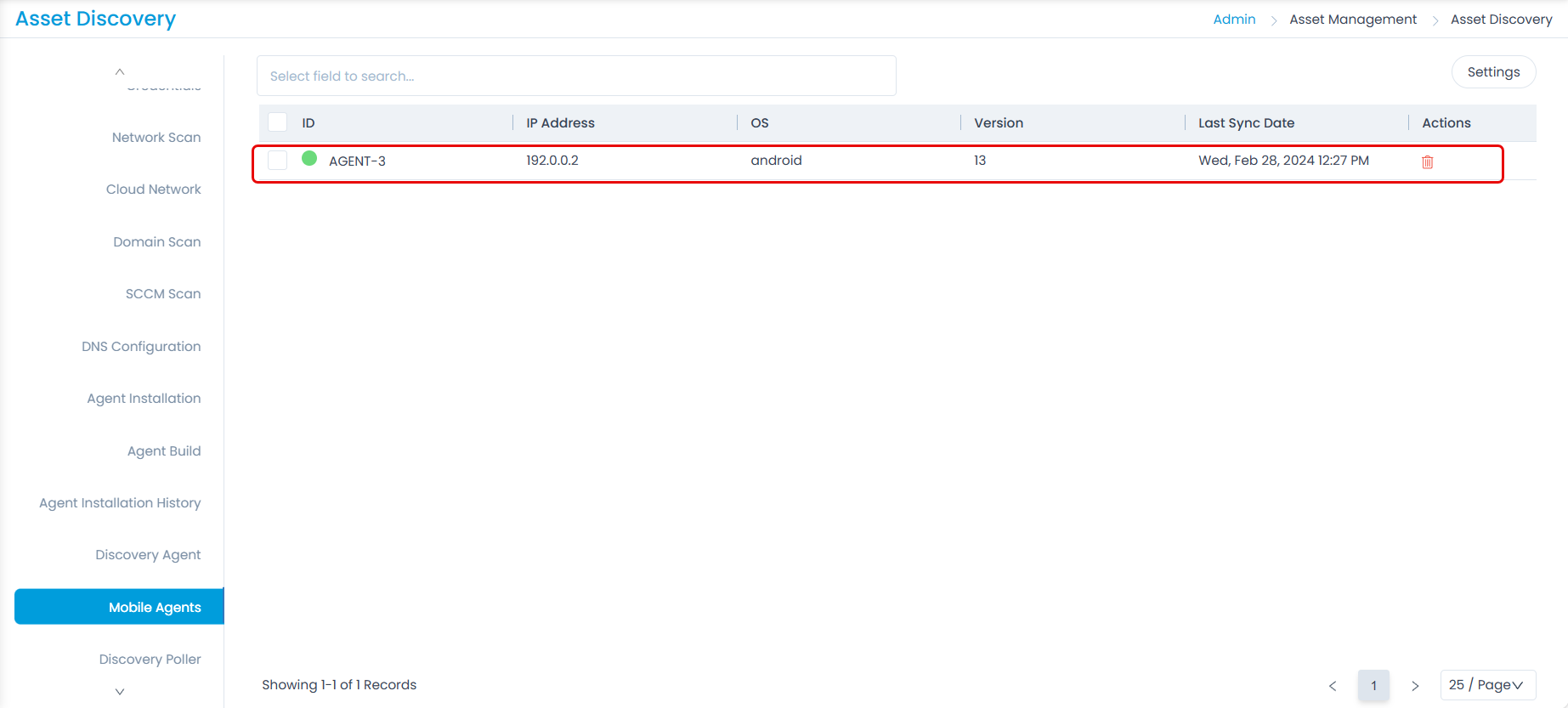
Next, the asset gets created and appears in the Hardware Assets list as shown below.
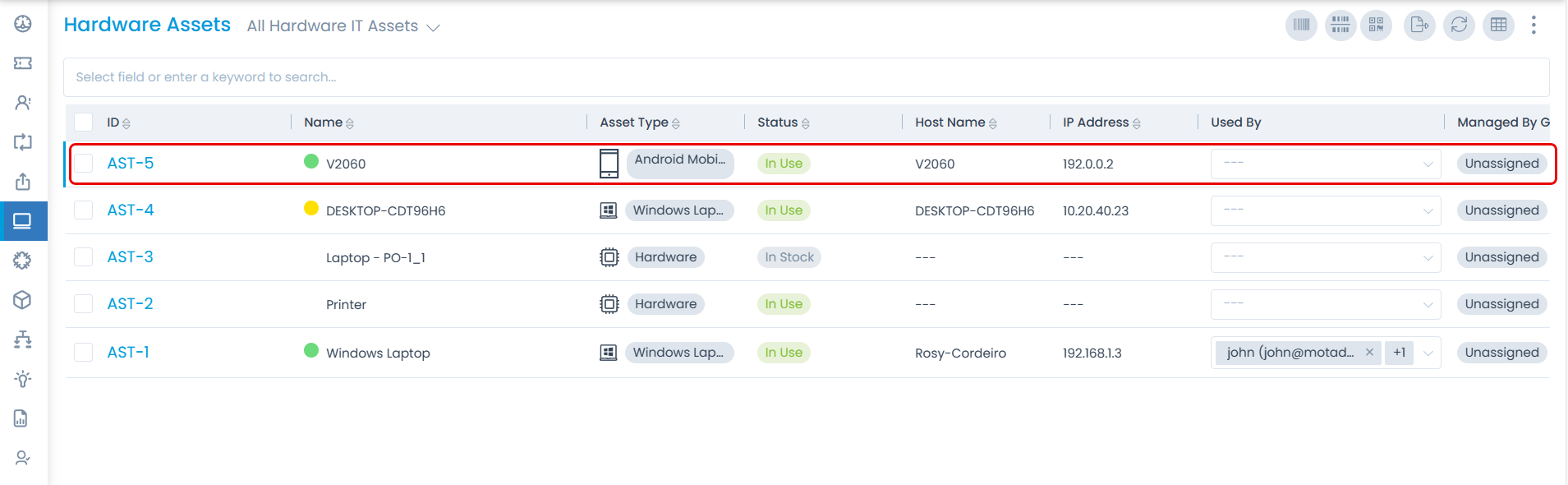
You can click on the asset and view its details if required. Also, you can edit the details as per your requirement.