9.1.4. Updating a Patch¶
When you are working on a patch, you can update its status, and various activities/actions associated with it. There are many approaches to update the patch fields, which is listed as below:
Add/Update Tags
You can go to Patch details Page and directly make a tag or add other tags based on the Patch. You can also update the new tags and remove the older ones.
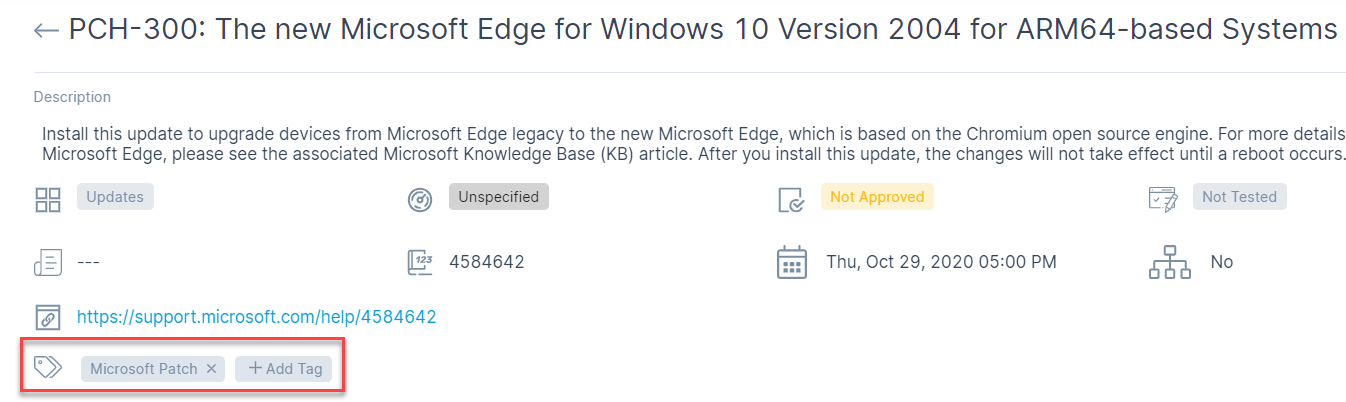
Add/Update Tags¶
Approve/Decline Patch
You can go Patch Details to Approve or Decline any patch. Approval and Denial of Patch depends if the patch is to be deployed or not. In case of Deployment, the Patch is approved and in case of non-deployement, it is Denied.
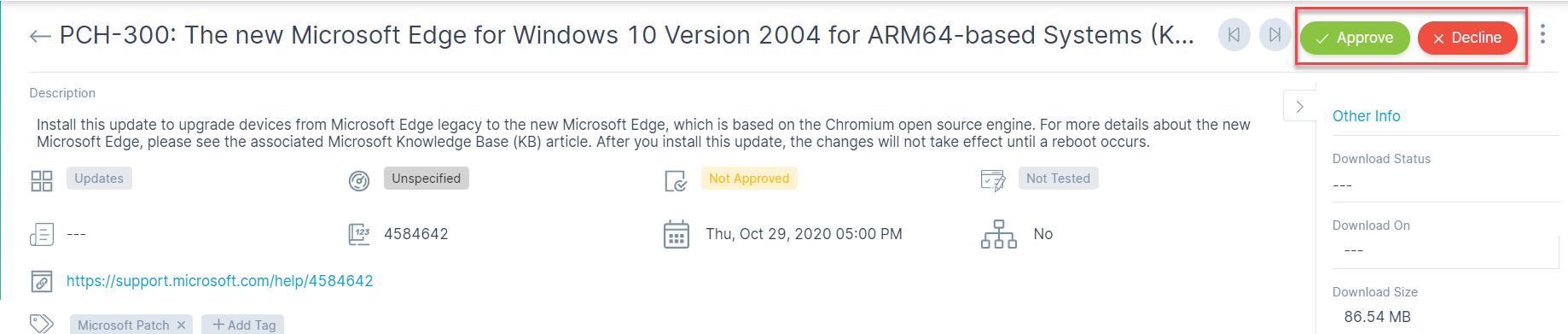
Approve/Decline Patch¶
Download/Deploy Patch
Once the Patch is approved, the next stage is of Deployment. Only then one can Deploy the patch.
Go to Patch Details Page and click on 3 vertical dots to open up options of:

Deploy/Download Patch¶
Deploy Patch
As soon as you click on Deploy Path, system redirects the page for Creation of new Patch Deployment.
Please refer Create Manual Patch Deployment for Creation of new patch deployment.
Download to File Server
As soon as you click on Download file Server, a Confirmation message pops-up. When selected ‘Yes’ the patch will be Downloaded in the Local Server.
9.1.4.1. Bulk Patch Update¶
Bulk update option is useful when you want to add/change something in multiple patches. Instead of editing single patch one by one, you can select many patches and update them at same time. Bulk update option appears when you click on checkbox and select records.
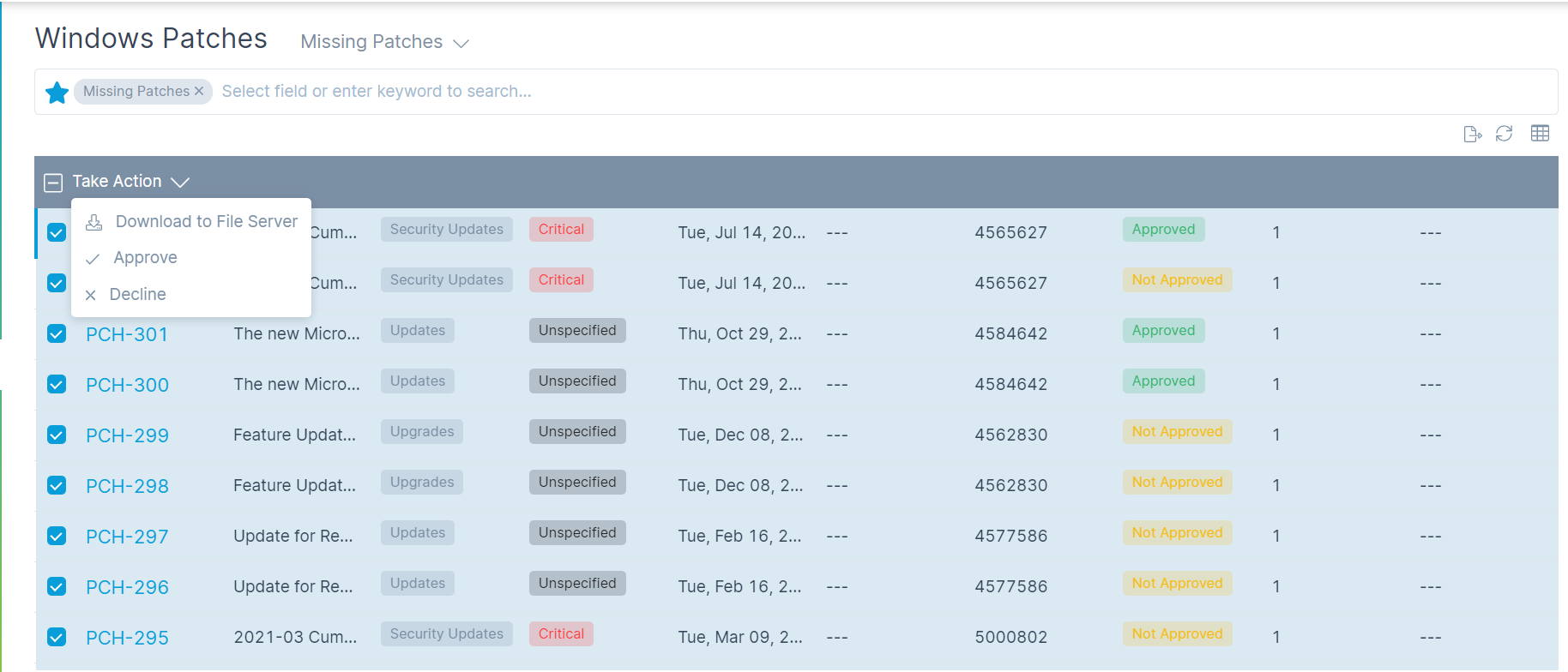
Select records you want to update¶
On selecting records, ‘Take Action’ menu appears. In this menu, select ‘Approve/Decline/Download to File Server’.
When you click either of the options, a confirmation message pops up for selection of Yes or No. Once the action is updated, patches will get updated respectively.
Bulk update option allows you to edit only those fields that are common to multiple patches.