9.1.1. Patch Wise View¶
The Patch List View allows Technicians to track and manage all Patches at one place. In the Patch List View, you get to see all the available Patches in the system.
Columns Visible
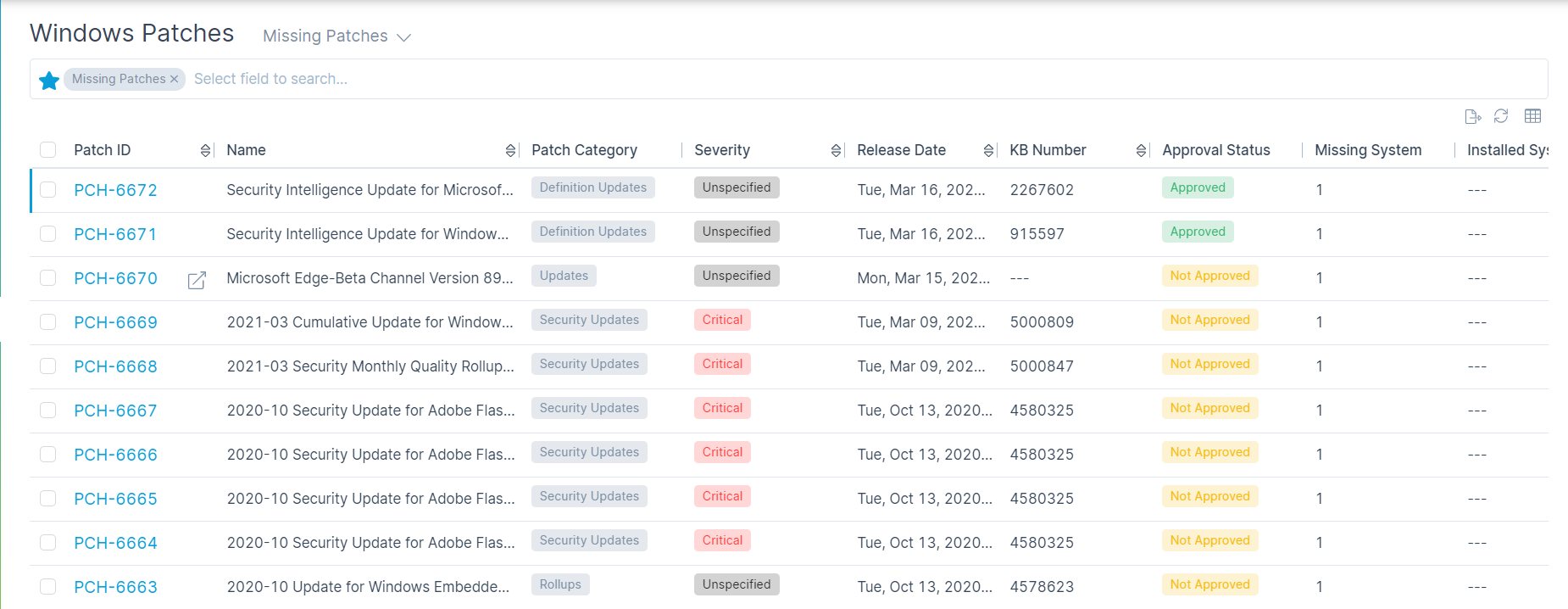
Columns Visible by Default¶
Patch ID: It shows the ID of Patch.
Name: It shows the name of the Patch searched while scanning.
Patch Category: It shows the current Category of the Patch. The values are: Definition Updates/Updates/Security Updates/Rollups/Feature Packs
Severity: It shows the Severity level of the Patch.
Release Date: It shows the release date of that specific patch.
Approval Status: It shows the approval status of that specific patch.
Here, the patch list will show different outcomes on based of scanning. The list differently includes Missed Patches, Installed Patches, Applicable Patches and Declined Patches as well.
Export Patch
Click on Export Icon and select the desired patch to be exported.
If no patch is selected, all the added patches would be exported.
Export Icon allows the patch list to export locally in form of csv or Excel for future reference.
A window pops-up to select the required fields. An email is received on the Administrator’s Email-id with the details.
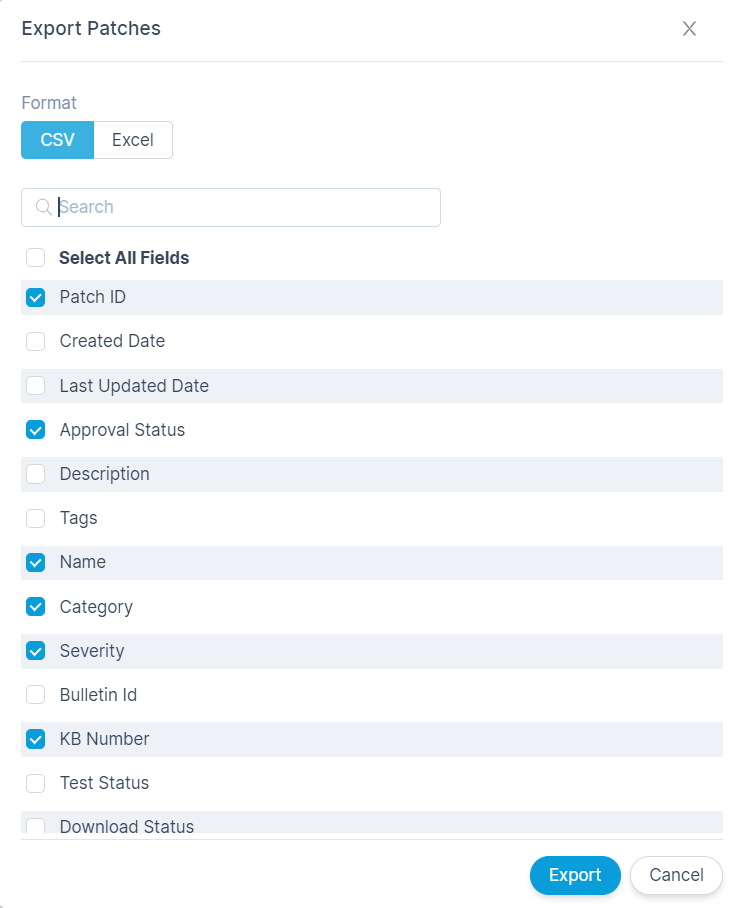
Export Patch¶
After export the email shows as below:
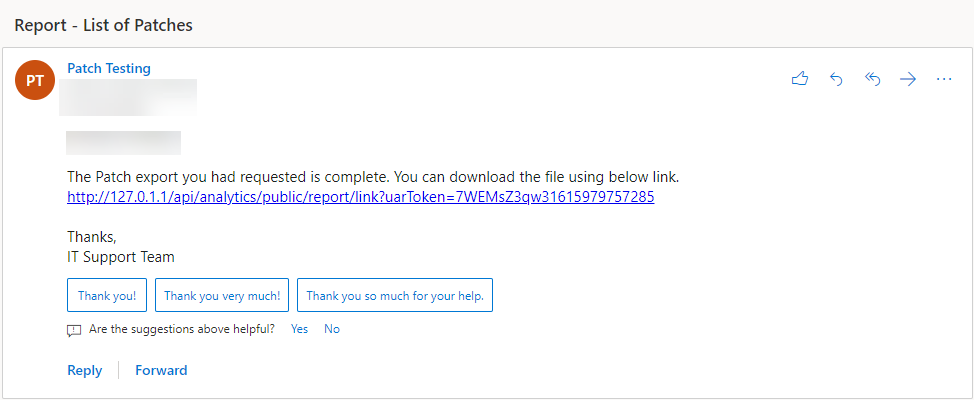
Patch¶
Refresh Grid
Refresh icon refreshes the Patch list. This is useful when multiple people are working and contents are updated frequently.
Show/Hide Columns
The show/hide column icon allows you to personalize the columns of the list page.
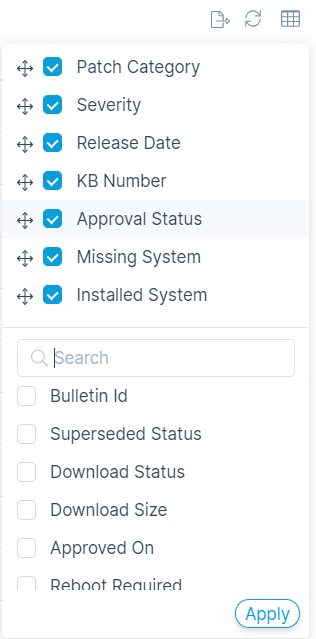
Show Hide/Column¶