9.1.3. Patch Details Page¶
On patch details page, you can see the complete details of the patches and do the desired activity. This page is accessible from patch details page (by clicking on the patch ID).
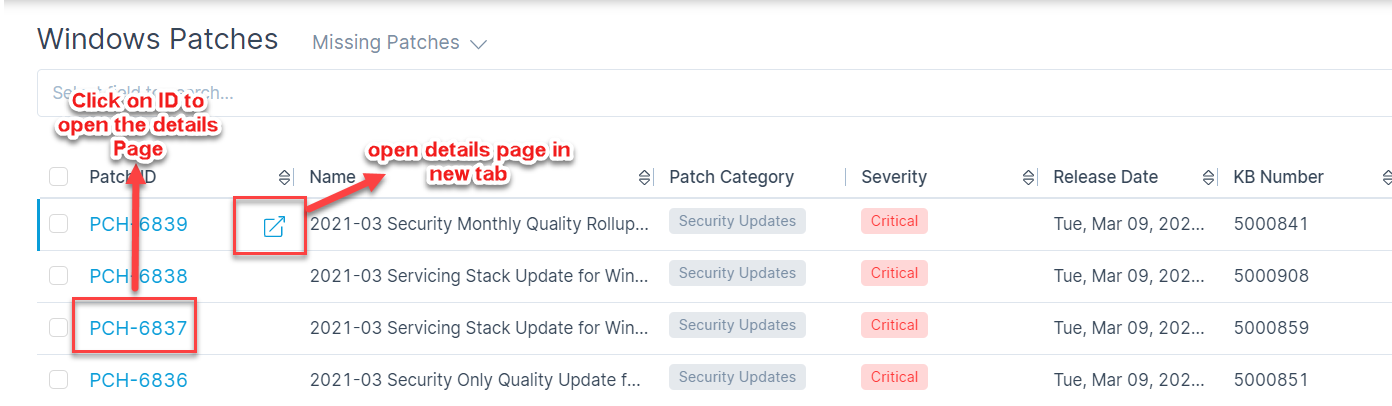
Options to open patch details page¶
A patch details page looks like this:
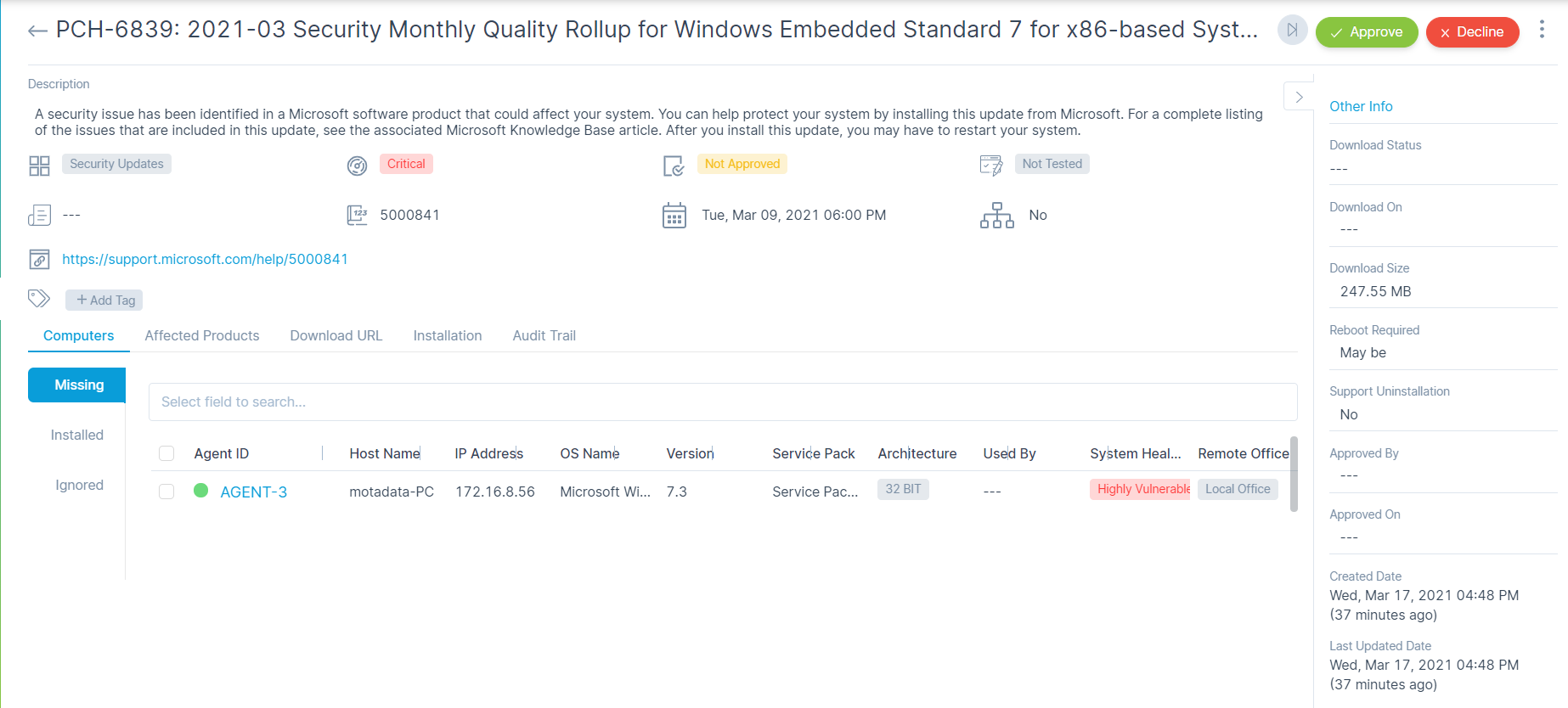
Patch details page¶
Subject and Description
You can see the complete subject and the description at the top of the details page.

Patch subject and description¶
Classifiers of patch
These properties tell you the current statistics of the patch and help you classify them under different labels. When someone works on a patch, they update the labels accordingly. For e.g. if the ‘Status’ is Closed, it means you don’t need to do anything on the patch.

Properties showing patch classifiers¶
Patch Category: This label shows the current category of the patch. The status is based on the patch scanning of software.
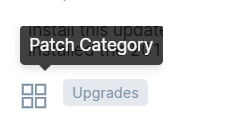
Category of the patch¶
Severity: This label shows the severity of the patch.
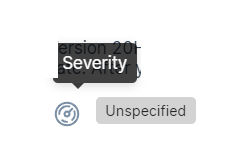
Severity of the patch¶
Approval Status: This label shows the approval Status of the Patch.
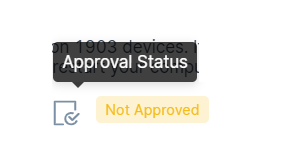
Approval Status¶
Test Status: This label shows whether the patch is tested or not.
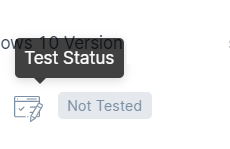
Vendor of the patch¶
Bulletin Id: This label shows the bulletin ID of the Patch.

Bulletin ID¶
KB Number: This label shows the KB number of the Patch.
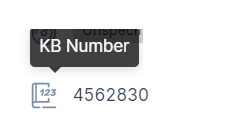
KB Number¶
Release Date: This label shows the release date mentioned for the patch.
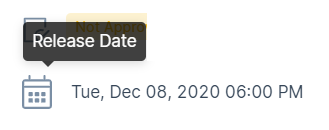
Release Date¶
Superseded Status: This label shows if the specific patch is Superseded or not.
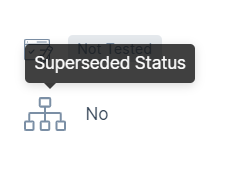
Status of Patch¶
Reference URL: This label shows the Reference URL of the specific patch.
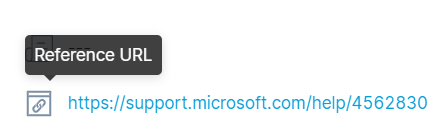
Reference URL¶
Associated Actions for patch
You can create/update different actions and activities as a part of communication, collaboration and resolution in the patch. The available types of actions are:
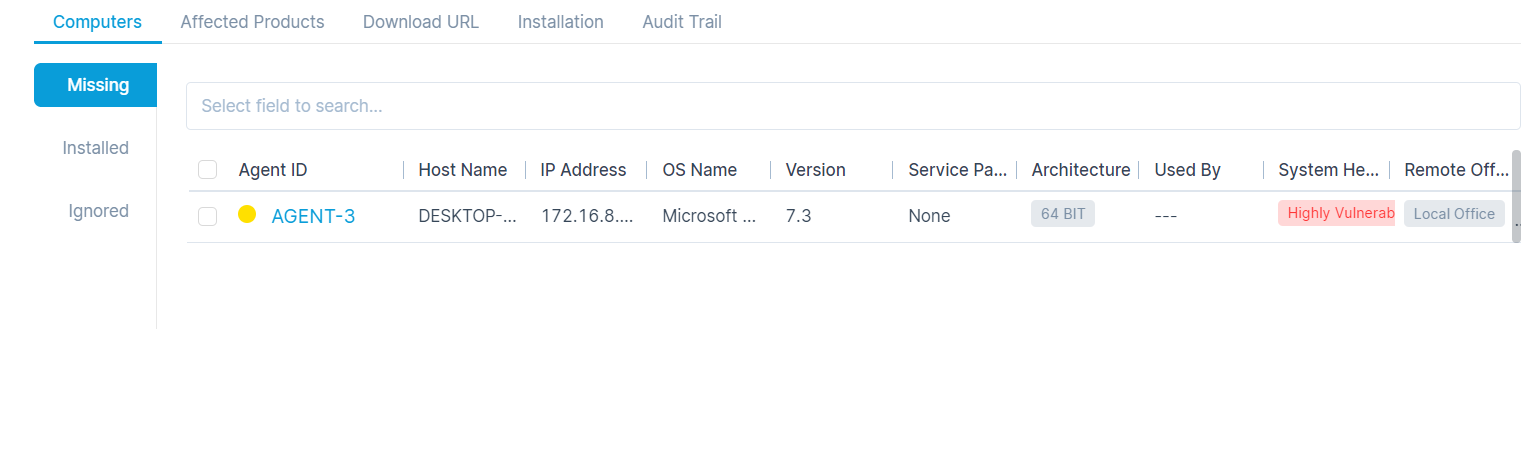
Additional actions for patch¶
Computers: You can view computers (agents) for scanning. Here the classification is done on basis of Missing Computers, Installed computers and Ignored Computers.
Affected Products: You can see the list of affected devices/machines by the particular patch.
Download URL: You can view the URL of the patch for Reference. You can download as well as copy the URL.
Installation: You can view the Installation packages of the particular patch.
Audit Trail: You can see the activity in the journal of all the actions related to the patch.
Other Information
The other information shows not-so-important but good-to-have details about the patch.
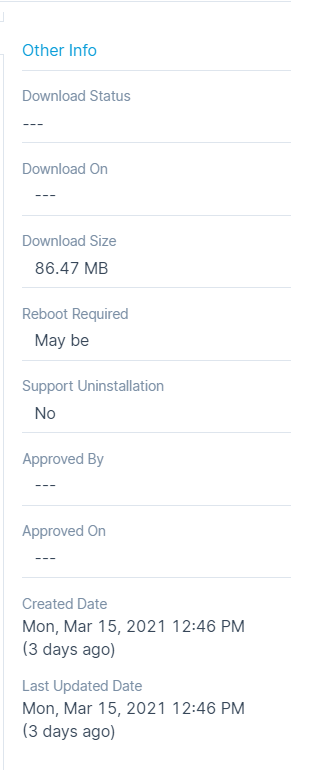
Other information about patch¶
Download Status: It shows the download status of the patch.
Download On: It shows the date of the downloaded patch.
Download Size: It shows the size of the downloaded patch.
Reboot Required: It shows if the reboot is required or not after the patch installation or download.
Support Installation: It shows if the patch installation is supported or not.
Approved By: It shows the name of the user who approved the patch.
Approved On: It shows the date of the approval.
Created and Last Updated Date: It shows the date when the patch is created and lastly updated.