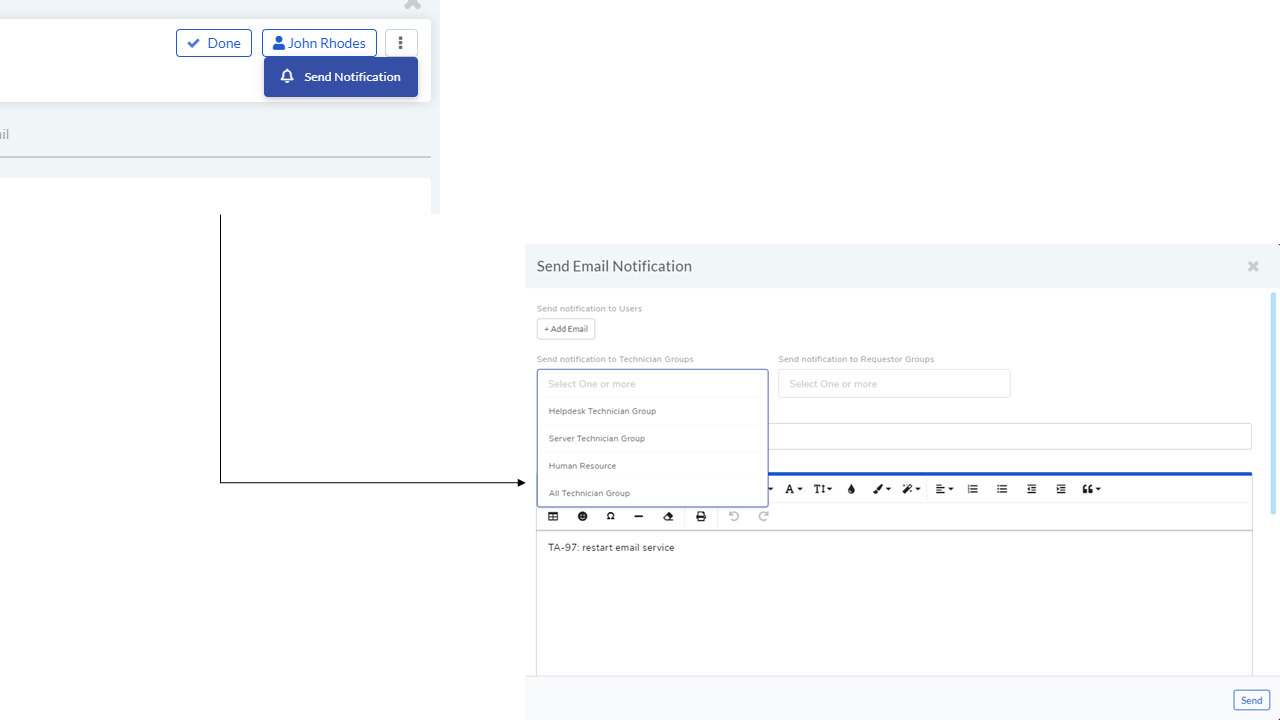16.4. Working on Tasks¶
A task is an actionable item. A technician goes to his/her My Tasks section and see the tasks, and performs the necessary actions. A technician working in the My Task section can do the following:
16.4.1. Edit Task Details¶
A technician can edit the details of a task from the My Tasks page by:
Clicking on thje edit icon of a task.
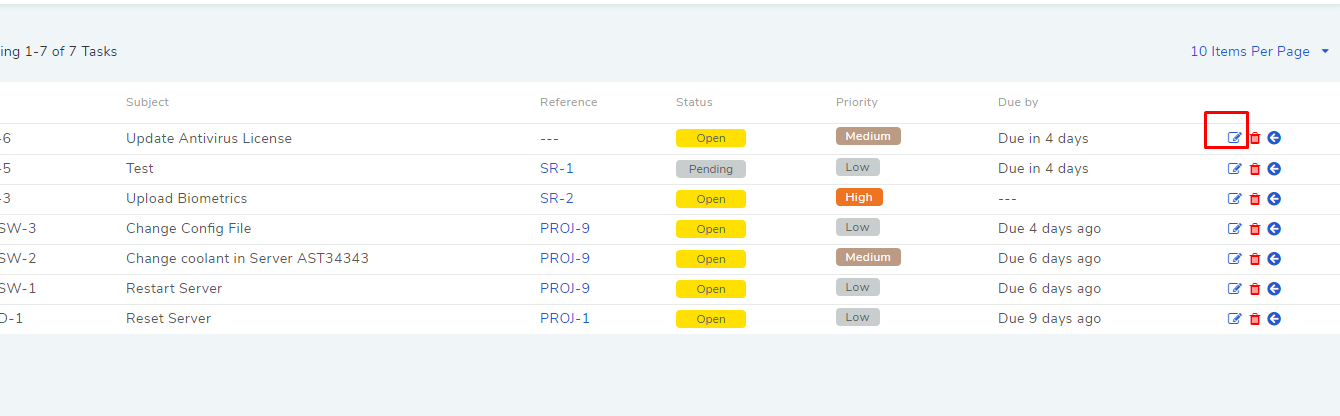
Making changes to the task in the edit task dialog box.
16.4.2. Working on a Single Task¶
A technician can work on a task by expanding its details. He clicks on the expand icon of a task from the My Tasks page.
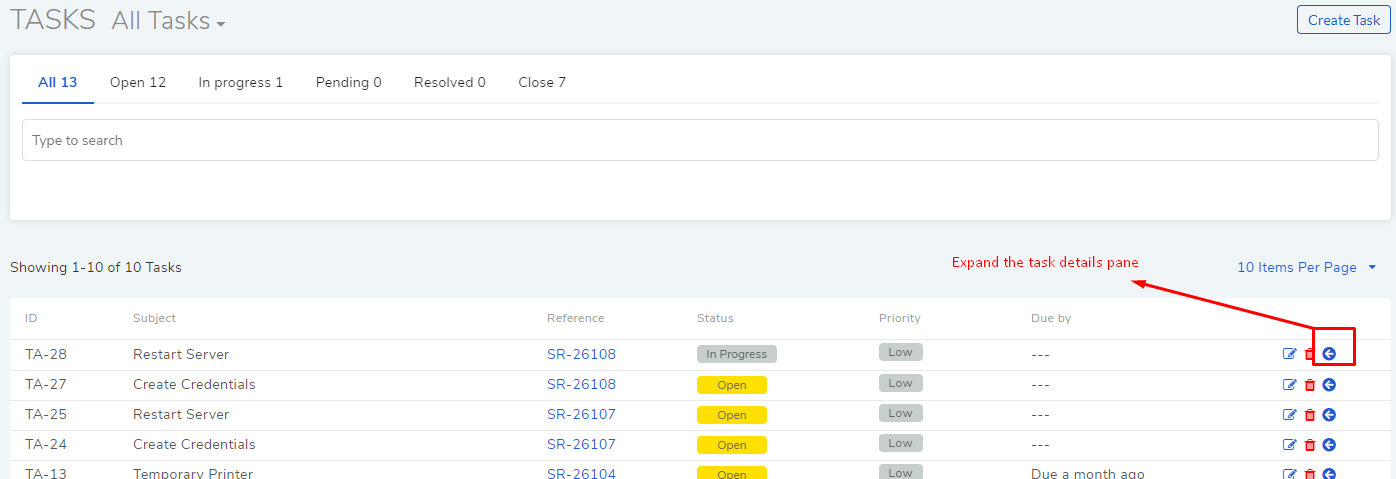
The details pane of the task expands where he/she can perform the following operations:
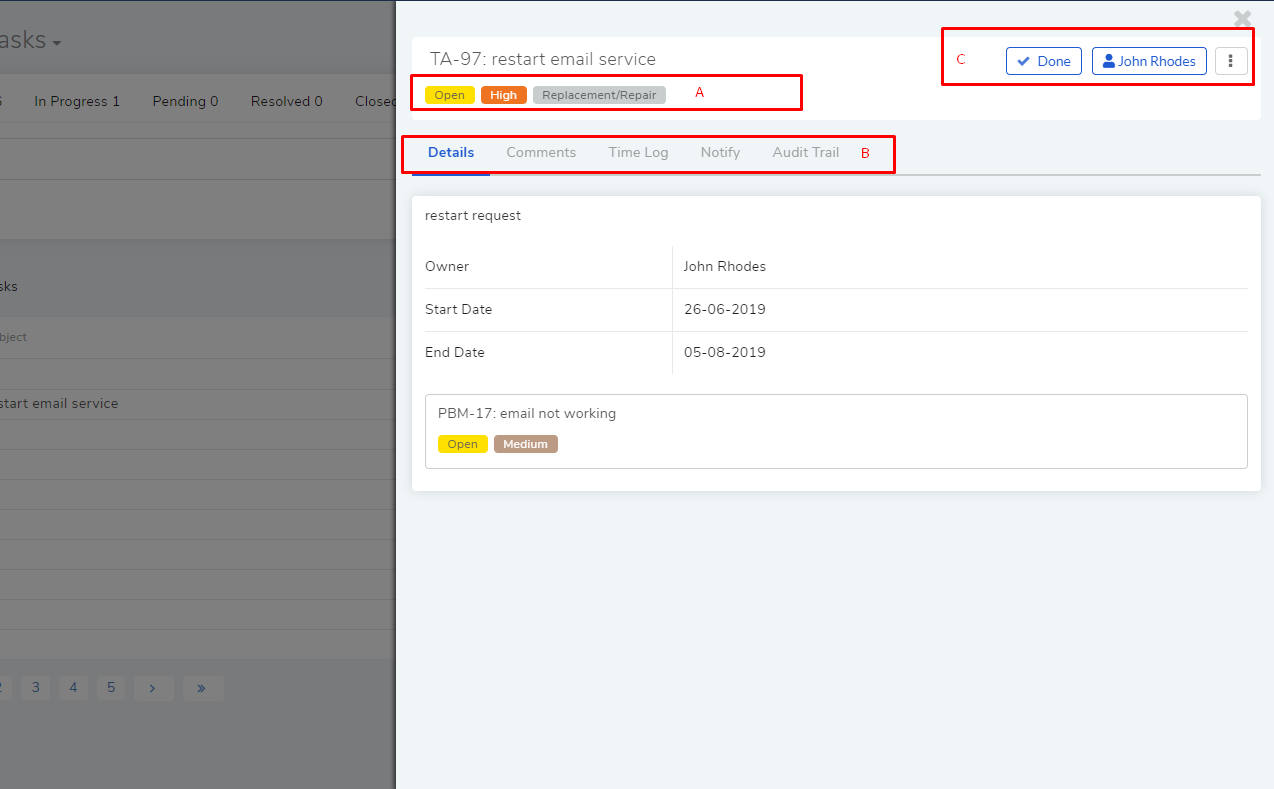
In section A, the technician can set a status, priority and task type.
He can view the details of the task under the Details tab.
Technician can communicate with the task creator from the Comments tab.
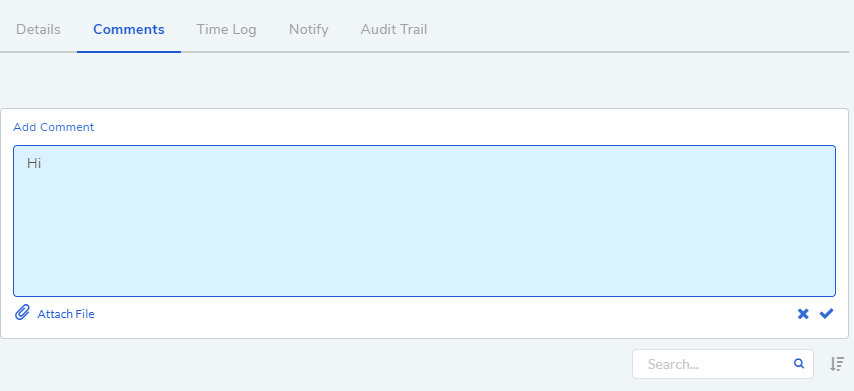
Technician can log the time he/she has devoted to the task from the Time Log tab in section B.
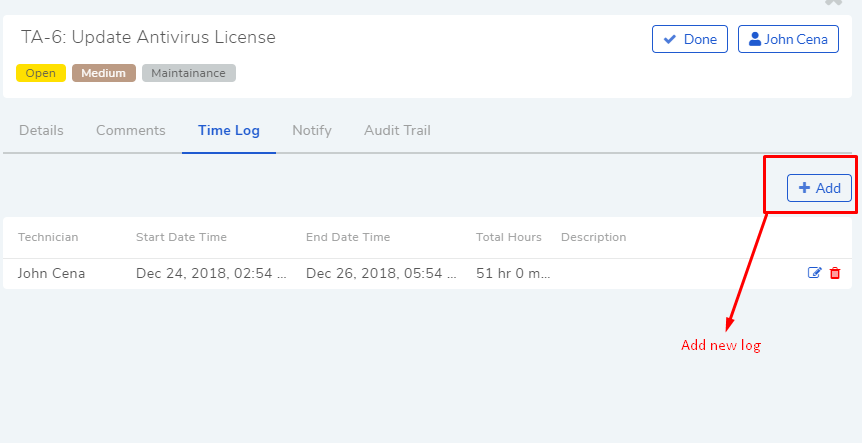
He can set the hour before expiry of the task for notification from the Notify tab.
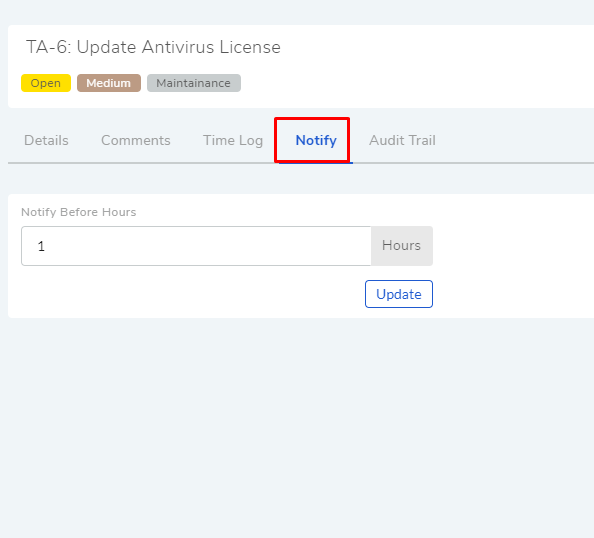
Technician can check all changes made to the task details from the Audit Trail tab.
In section C, the technician can mark the task as done or assign it to another technician. He/she can also send a notification.