16.5. Scheduling Tasks¶
Motadata users can create and manage task schedules. The scheduling feature allows a user to create recurring Tasks with a defined time interval. The interval can be set as:
Daily
Monthly
Weekly
Custom interval in either minutes, hours, days or months.
16.5.1. Creating a Task Schedule¶
Schedules created by a user are visible to him/her, and only he/she can manage the schedules (create, modify and delete).
Note
There’s an exception to the above rule; the super admin can manage the schedules of other people along with his/her.
To create a new schedule a technician does the following:
Technician goes to the Launcher >> My Tasks.
Technician then clicks on Scheduled Tasks from the navigation menu.
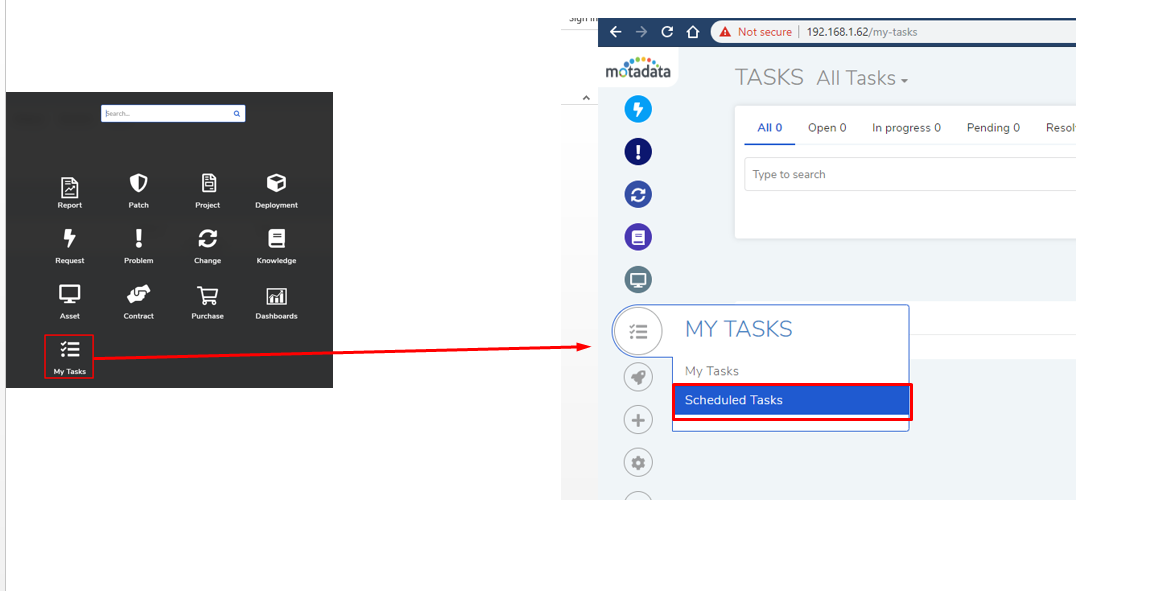
On the scheduled tasks page, the technician can manage his existing tasks; he can edit, delete and even create new ones. Only super admin can manage tasks of other people.
Technician clicks on the Create Scheduled Task button.
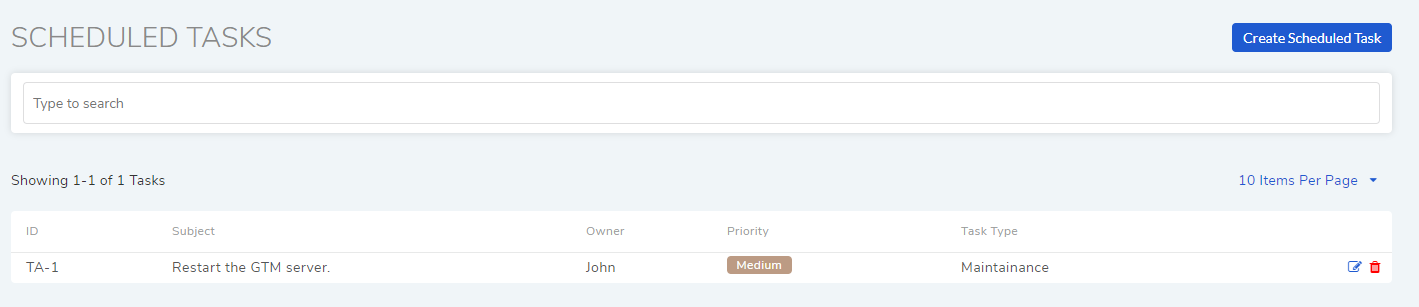
A dialog box opens where the technician inputs the schedule details. An example, task schedule to restart a server daily will look something link this.
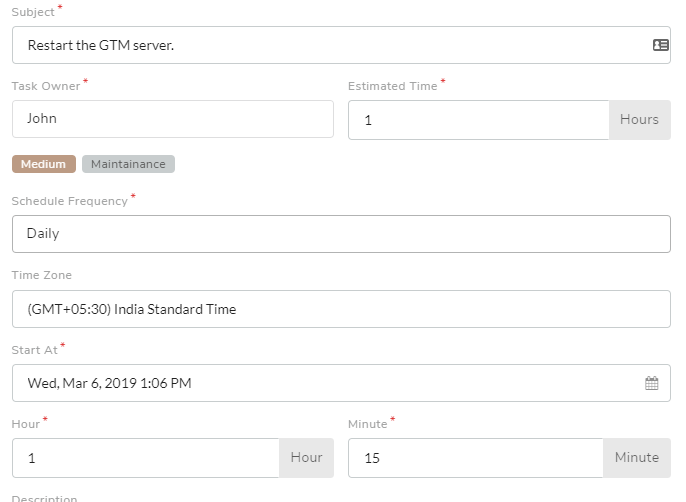
A task schedule.¶
Following are the fields for creating a task schedule.
Subject: Name of the schedule.
Task Owner: Name of the technician who is assigned the task.
Estimated Time: Estimated completion time of the task.
Priority and Task Type.
Schedule Frequency: Here the technician has four options:
Daily: Create a new task daily at a specific time after a specific date and time.
Weekly: Create a new task on certain days of a week.
Monthly: Create a new task on a specific date & time of certain months of a year.
Interval: Create a new task at a specific interval set either in minutes, hours, days or months.
Description: Here the technician describes why the schedule exists.
The technician can attach files with a task schedule. So when a task is create the file is attached automatically.
16.5.2. Searching Task Schedules¶
A technician can filter schedules from the Scheduled Tasks page using the following search options:
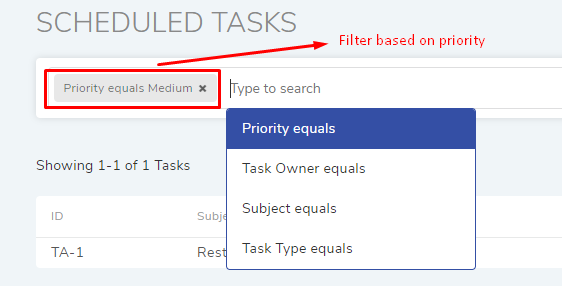
Note
Here a technician can make a filter using multiple search options.