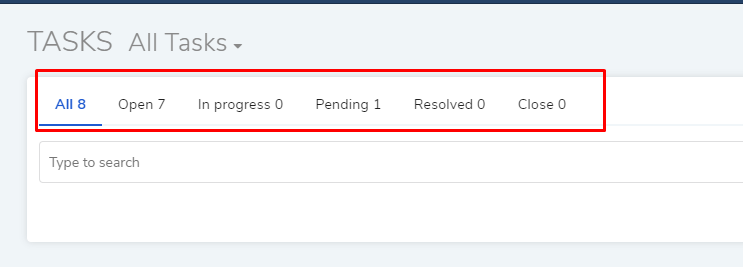16.2. Searching My Tasks¶
In the My Tasks page there are two broad ways to search for a tasks:
Creating a search query.
Using custom and predefined filters.
16.2.1. Creating a Search Query¶
All search queries are created using the search box. Search queries can be made from a predefined list of search options and keywords. A technician can preview all search options by clicking on the search box.
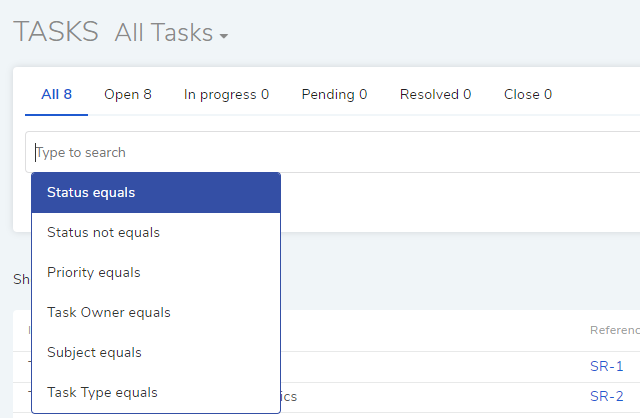
Using the search options, a technician can create a chain of conditions based on which tasks are shown.
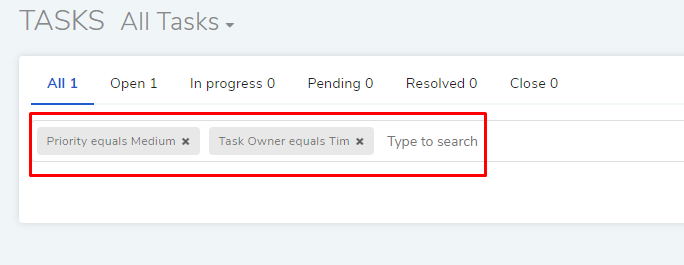
In the task-4, the query filters all tasks with priority medium and assigned to technician Tim.
Between two different conditions of the same filter type OR logic is followed. Between different filter types AND logic is followed. An example of same filter type conditions is Status equals In Progress vs. Status equals Pending.
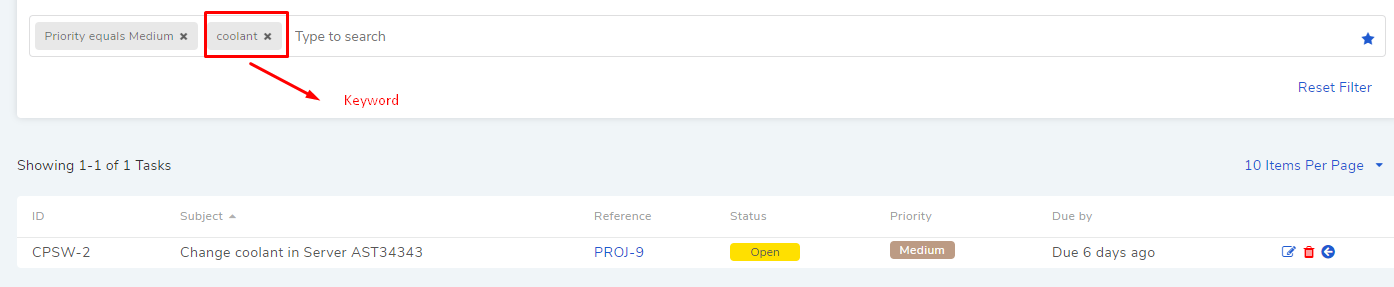
A technician can search tasks with keywords. When the technician provides a keyword, Motadata checks all tasks with the keyword. Tasks with the keyword are displayed in the list area. In case of multiple keywords, all keywords need to be matched. Between keywords and conditions AND logic is followed.
16.2.1.1. Saving Search Query as Filter¶
A technician can save a search query as a custom filter for later user.
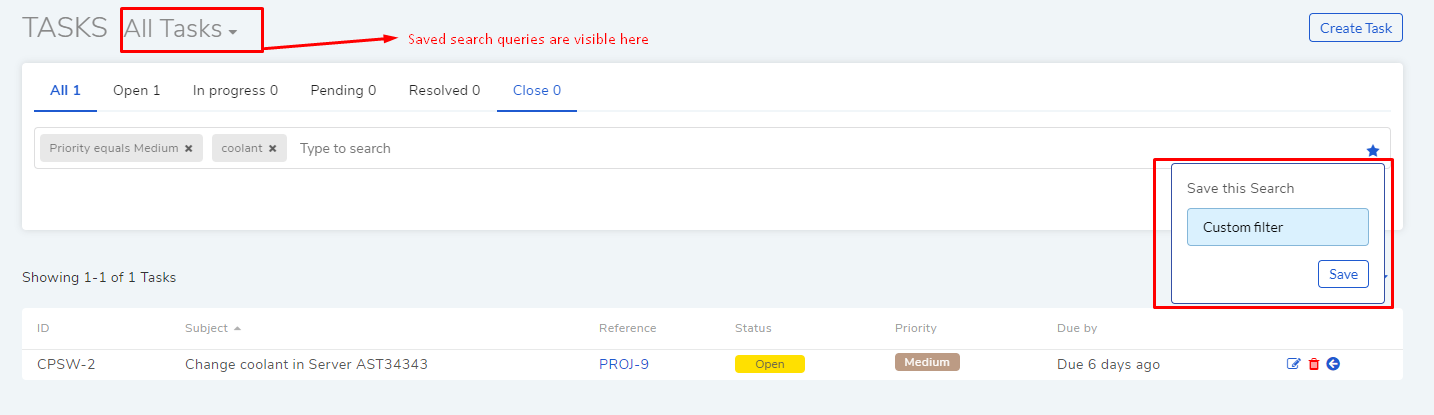
16.2.2. Tasks Filters¶
In the My Tasks page, a technician has access to the following filters in the header section.
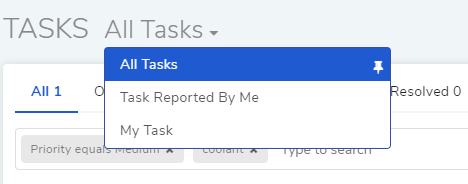
Tasks Reported By Me: These are all tasks created by the signed-in technician.
My Task: These are all tasks assigned to the signed-in technician.
Another set of filters that the technician has access are above the search bar.