8.3. Actions¶
8.3.1. Delete¶
You may delete the report by clicking on delete icon. The system will show you a warning message to prevent accidental deleting the report.
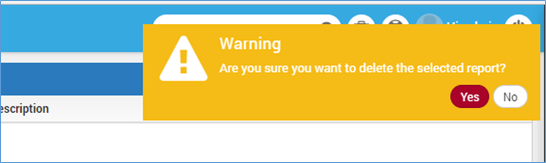
Delete Confirmation Warning
8.3.2. Edit¶
Using this feature you may change the name of the report, report category and description.
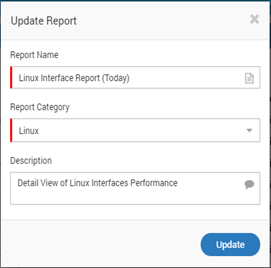
Update Report Details Popup
8.3.3. Export Excel¶
Click on ‘Export Excel’ to download report in excel format.
8.3.4. Export PDF¶
Click on ‘Export PDF’ to download report in PDF format. For example: Download Availability and Reachability Report of Router.
8.3.5. Schedule¶
You may schedule the report directly by clicking on scheduler. There are two ways to schedule a report.
- Reports > Scheduler OR
- Go to Scheduler section in main menu.
To learn details, refer to scheduler section.
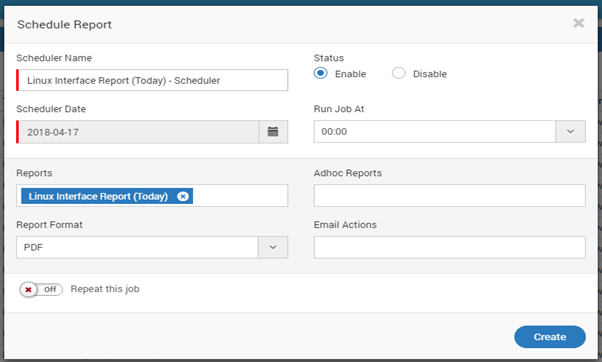
Schedule a Job in Report
8.3.6. Refresh¶
Click on the ‘Refresh’ button to refresh report data.