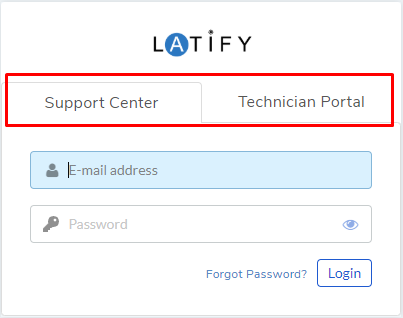1.1. Motadata Service Desk – Server Installation via Build¶
Describes Server Installation Steps via product build
1.1.1. System Requirements¶
Hardware Requirement:
4GB System RAM
Two Core Processor
Space: 100 GB Hard Drive
1.1.2. Downloading and Install Base OS¶
You need ubuntu-16.04.1 desktop OS to run our product. Follow the link to download the OS:
https://s3.ap-south-1.amazonaws.com/flotomate-customer-releases/share/ubuntu_server_os.iso
1.1.4. Fresh Installation Guide¶
After installing the Base OS, follow the below steps to install the product on to your server:
Copy release build installer (service_desk_master_CI) to target machine.
Make Sure you have execute permission to build file. If it does not have execute permission then you can change it by following command,
sudo chmod 777 service_desk_master_CI
Run Installer by following command
sudo ./service_desk_master_CI

During Installation, Installer will prompt for Password. Please provide following password : mypassword

Next, you have to select whether you want a standalone installation or a High Availability setup. Option 1 is for a standalone installation, and 2 & 3 are for a High Availability setup. In case, you are opting for HA then you have to install the build in two separate servers one as Master and other as Slave. Learn more about HA setup.

Once you see below screen, that means you have successfully installed the product.
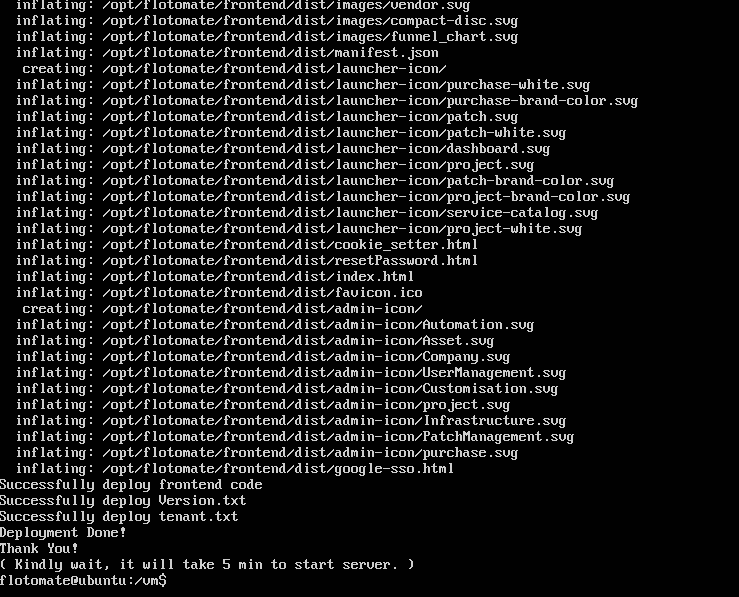
After Installation, wait of five minutes.
Navigate to http://{server_IP}/register, It will open Registration form as below :
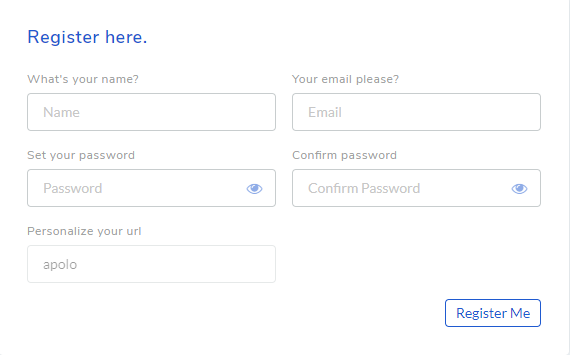
The registration form is for the first user, who is by default the Super User. The Super User has all the rights. Register a user, and use the credentials to login to the ITSM portal.
You can access the ITSM portal from a web-browser on http://{server_IP}/login. Use the tab to switch between Customer and Technician portal (
sib-6).