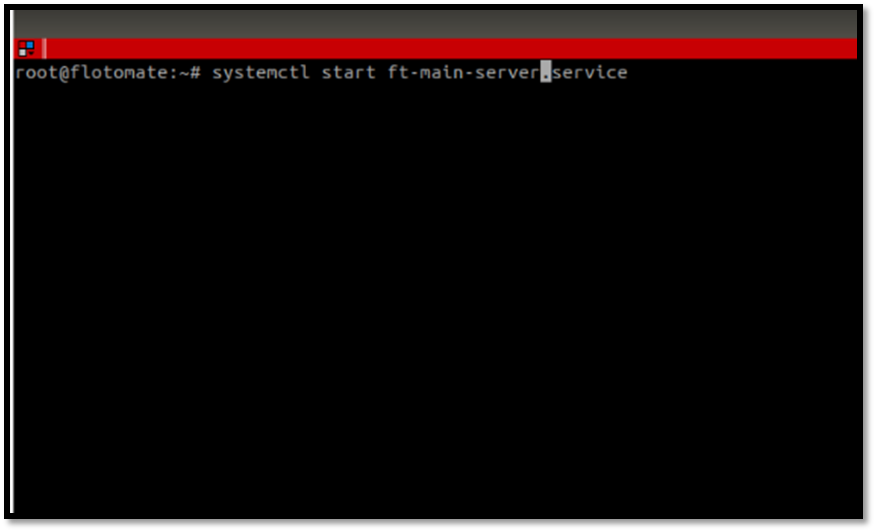10.4. How to Update Product License¶
Describes Steps to Update Motadata License
10.4.1. Prerequisite:¶
Latest build installed in a Server.
10.4.2. Installation Setup:¶
After downloading the license.lic file, follow the below steps to set up the license file in the Product Server:
Login to Product Server and open terminal.
Run the terminal as a root user.
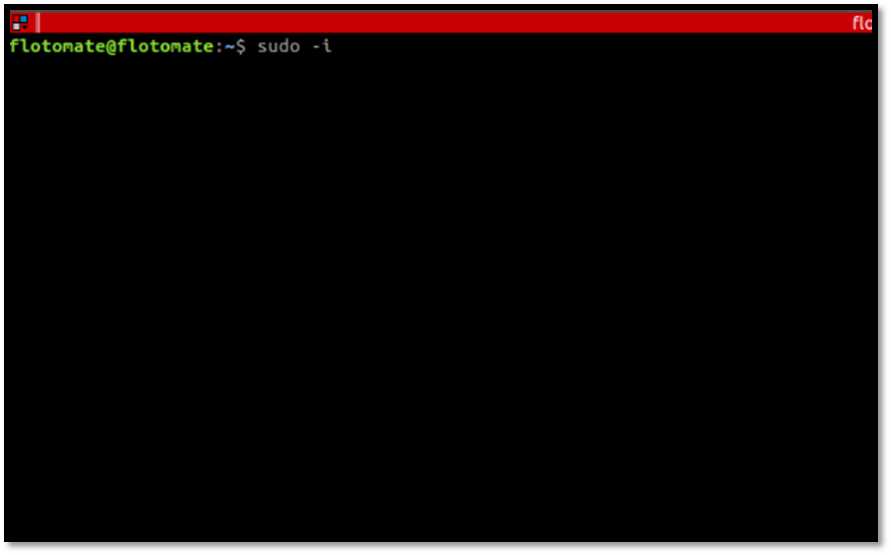
Change directory to the config folder.
cd /opt/flotomate/main-server/config
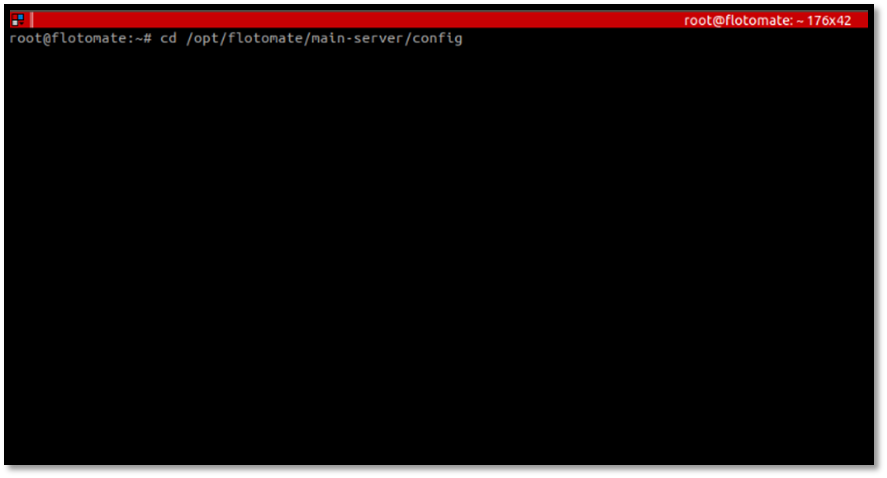
Stop system service for ft-main-server.
systemctl stop ft-main-server.service
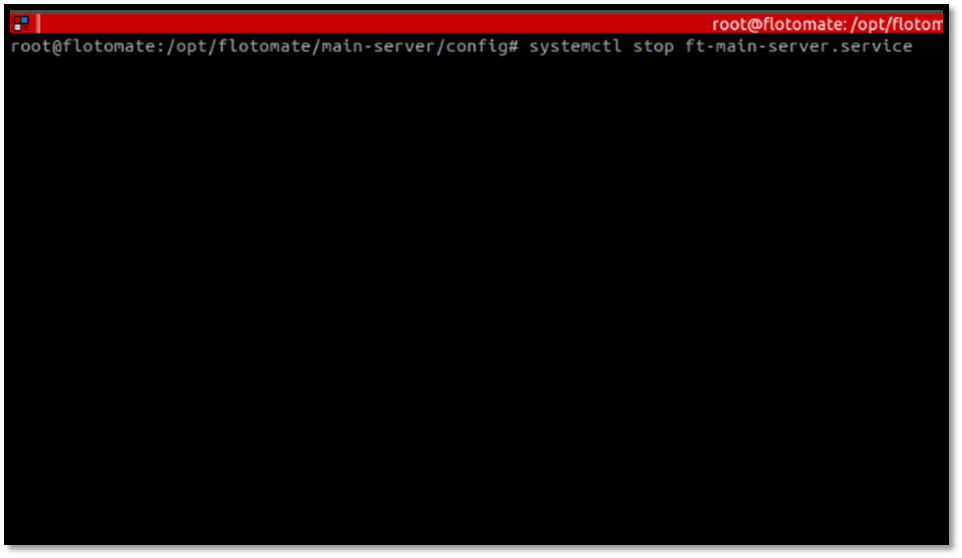
Make folder content visible and their permissions using the command ls-la.
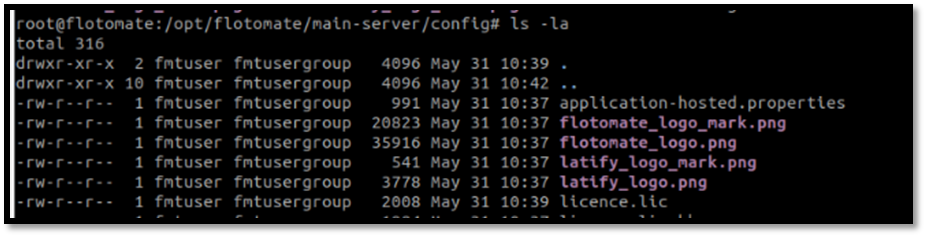
Create back up of the existing license file with the extension .bkp
mv licence.lic licence.lic.bkp

Copy new license file into the config folder.
cp /{actual path of the file}/licence.lic /.

Change owner and group of the new license file to fmtuser and fmtusergroup.
chown fmtuser:fmtusergroup licence.lic
Change permission of license file if permission is not –rw -r –r–.
chmod 644 licence.lic
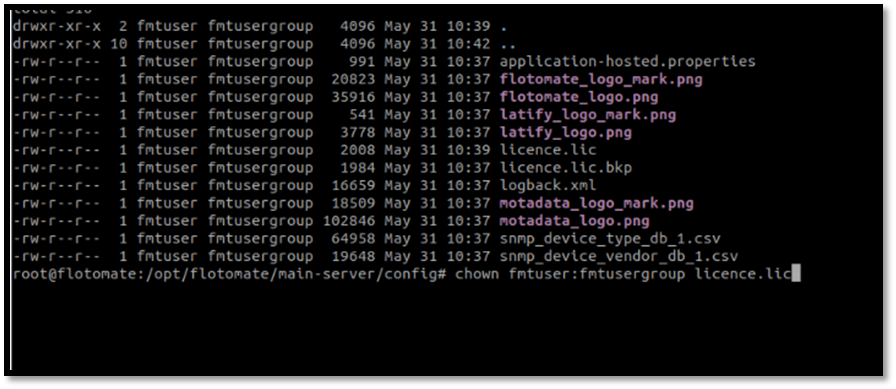
Start system service for ft-main-server.
systemctl start ft-main-server.service